Why choose TREX trade platform?
- Trading interface in English
- Unique "One-click Trading" function
- Support analysis of 68 technical indicators
- Leverage up to 1:500
TREX trade Platform
-
- All Operation
- Login
- Trading
- Chart Analysis
-
-
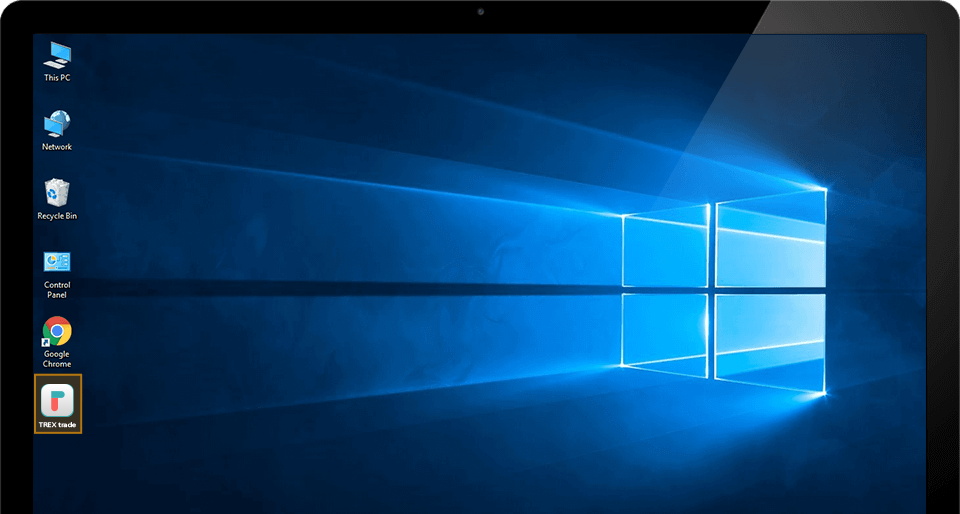
Double-click the TREX trade icon on the desktop, and the login page pops up
-
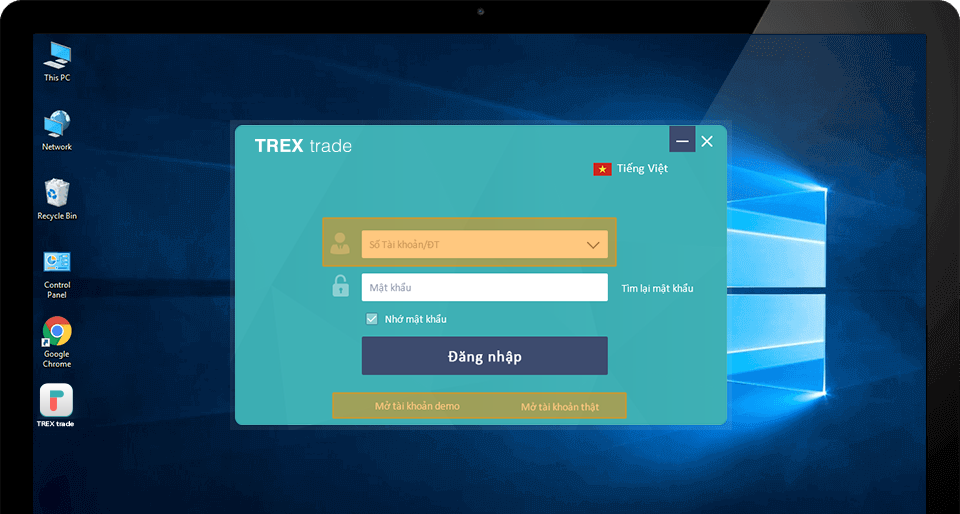
On the login page, choose to login your "Live" or "Demo" account first, and then type your account number and password. Finally, click "login" to login to platform. If you don't have an account, click the button below to open a new one
-
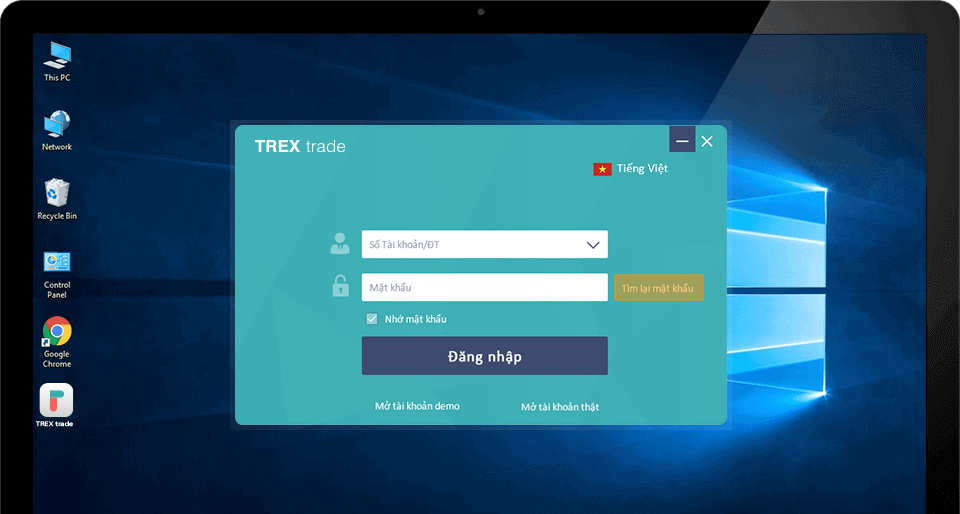
If you forget your password, click "Restore Password" on the lower right, and reset your password on the pop-up page
-
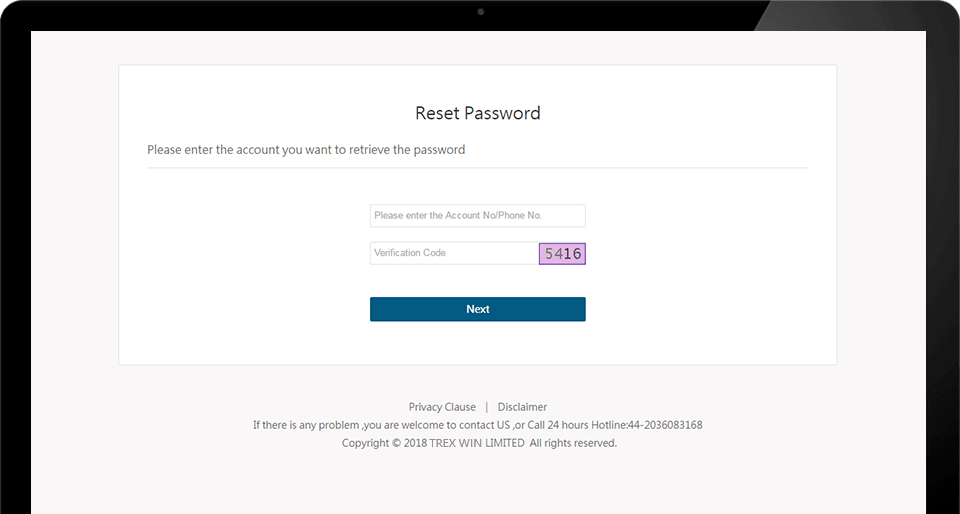
First input your account number and verification code
-
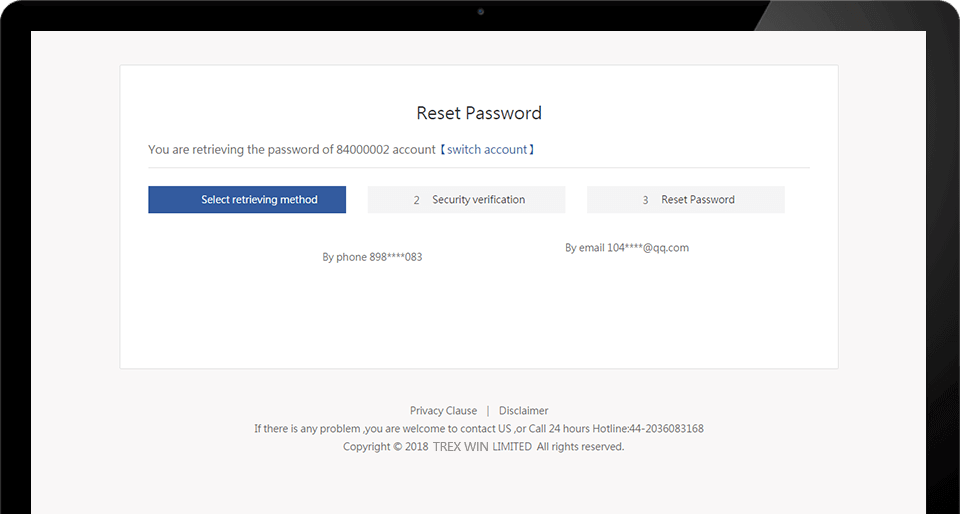
For account security, you need to pass the security verification through your registered phone number or email box
-
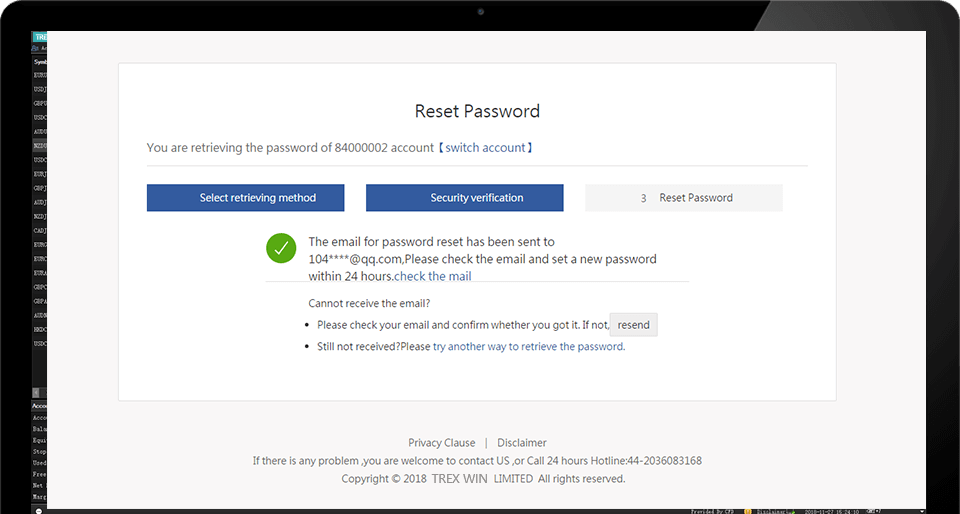
If you choose cellphone verification, a verification code will be sent to your cellphone. Please input the security code and click "Next"
-
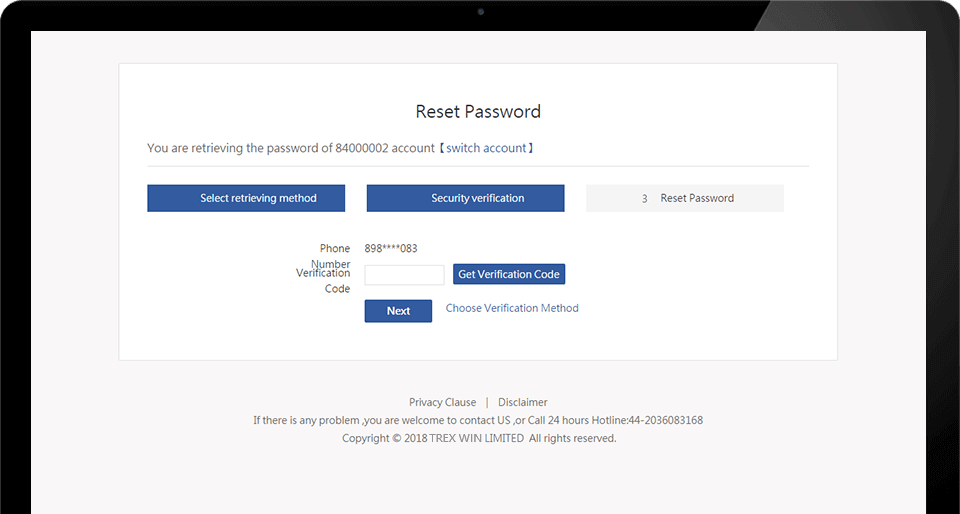
After you click it, you will be redirected to the password resetting page where you can set a new password
-
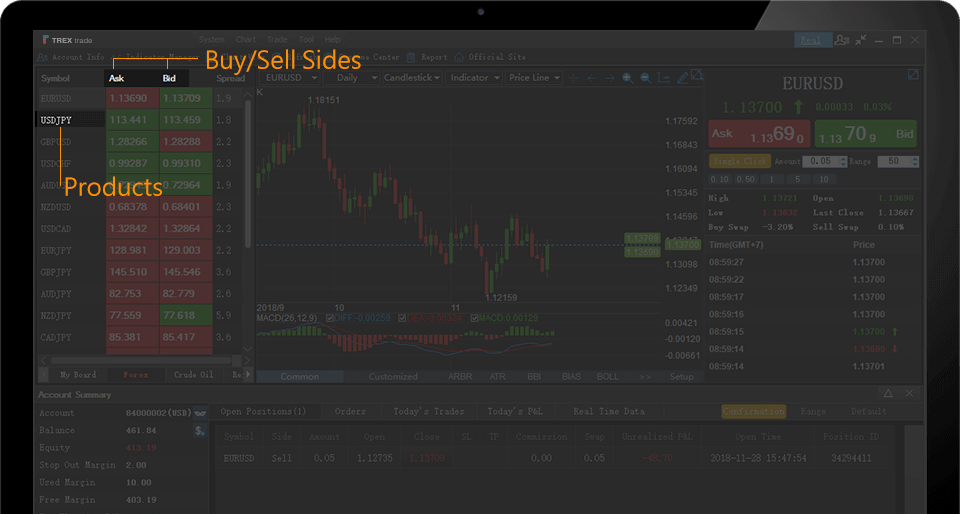
Let us give an example to show how to use our platform. If you want to buy EUR/USD, click the price under "Buying Price" to place an order
-
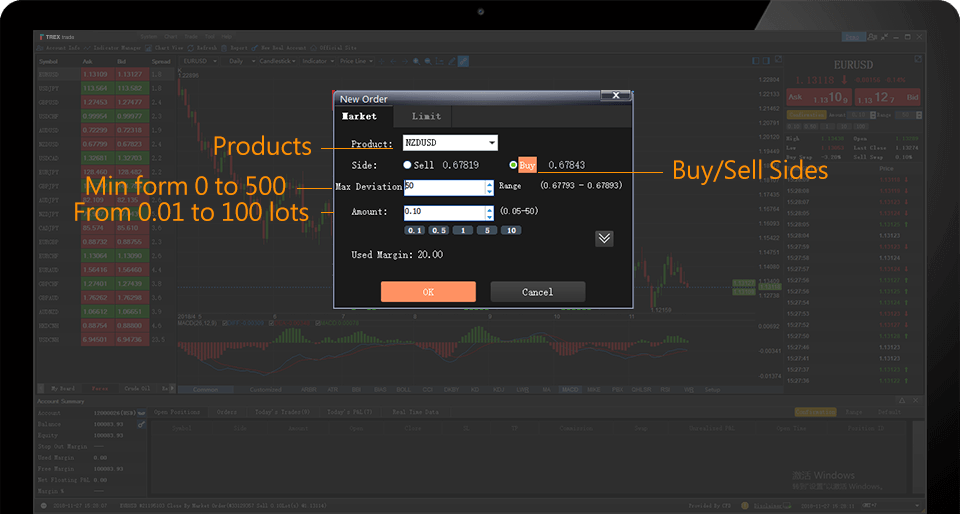
On the page to open a position, please set the "Largest Slippage" and "Lots". If you want to trade with entry orders, please change the options above
-
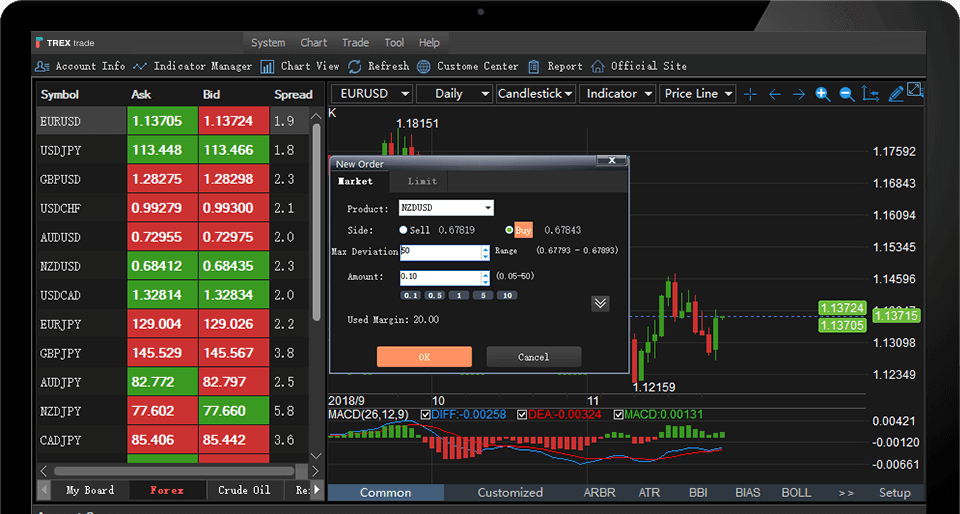
Click on the drop-down menu
-
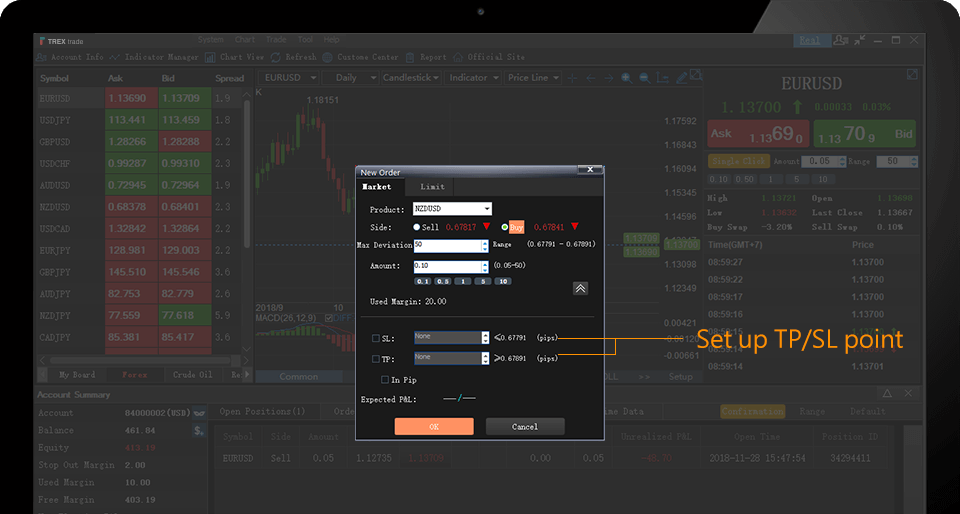
Set the limits of losses and profits
-
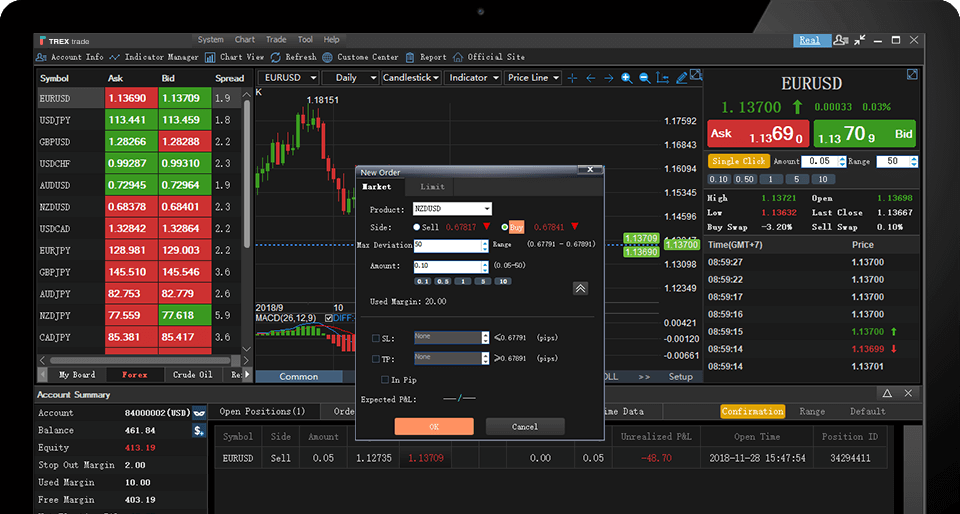
After setting the parameters, click "Yes" to open a position
-
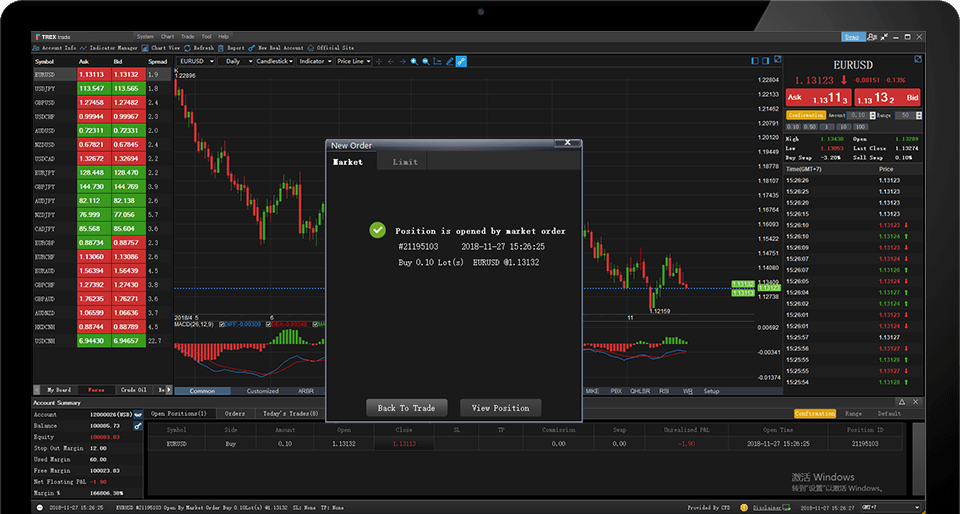
A detailed list will be shown after you opened a position, and you can click "Check My Positions" to check all your orders
-
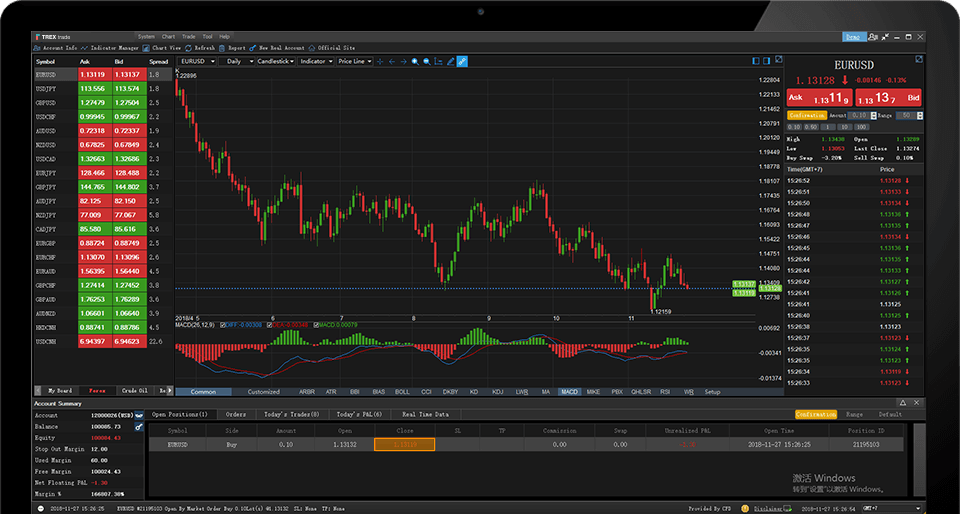
If you want to close a position, click "Closing Price" in the position sheet
-
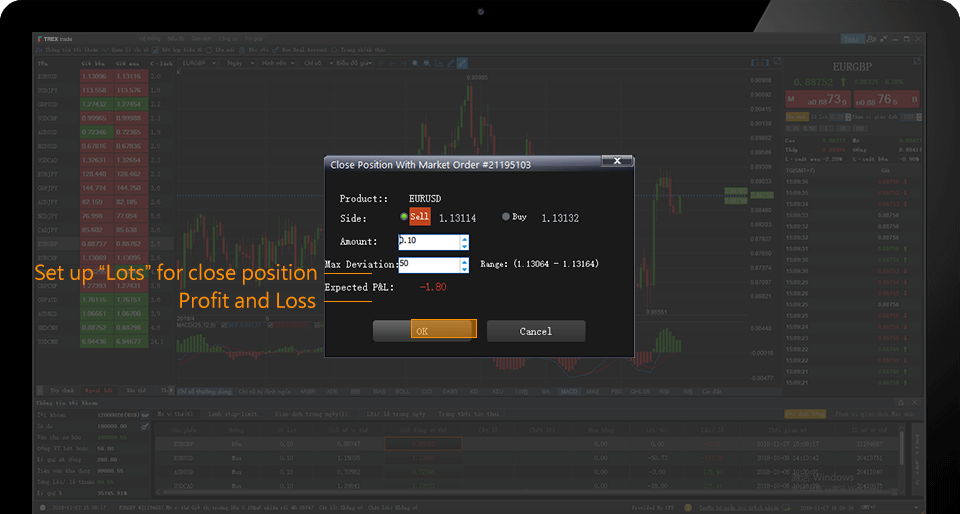
On the pop-up page for closing with the market price, the "expected loss/profit box" shows the amount you will get after closing. A positive number there means you make profits and a negative one means you suffer losses, After select the mode of closing at the market price and set the lots, click "Yes" to execute the order.
-
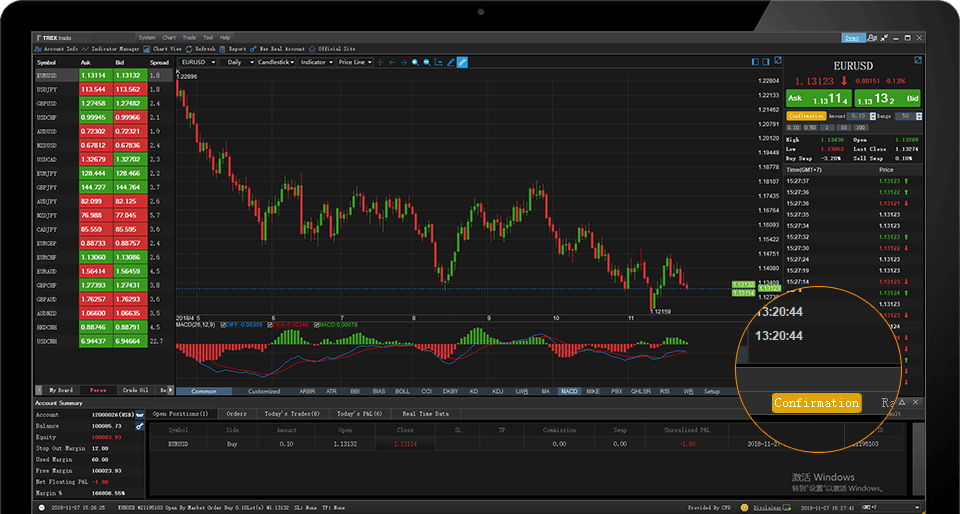
One advantage of TREX trade platform is that it provides two trading modes: "One-Click Trading" and "Double-Click Trading",You can select "One-Click Trading" mode or "Double-Click Trading" mode after click "Close a Position"
-
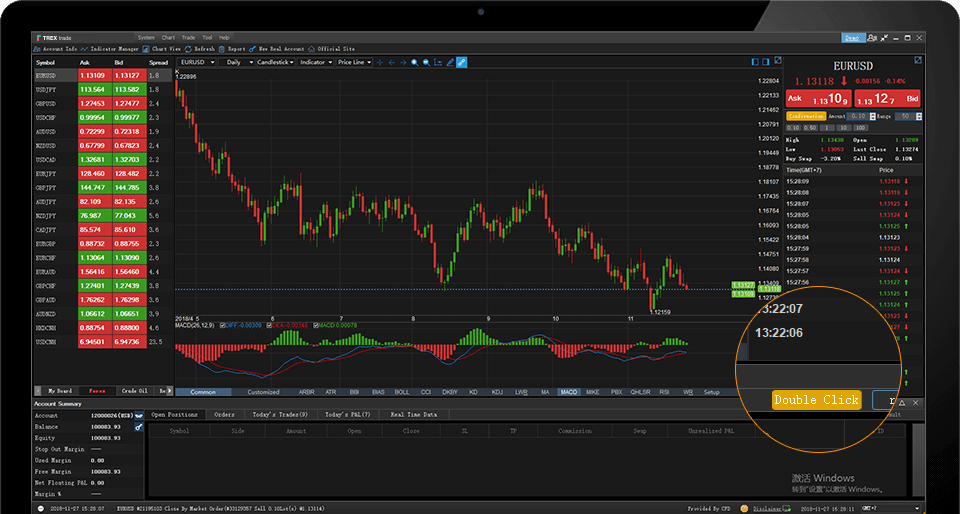
One advantage of TREX trade platform is that it provides two trading modes: "One-Click Trading" and "Double-Click Trading",You can select "One-Click Trading" mode or "Double-Click Trading" mode after click "Close a Position"
-
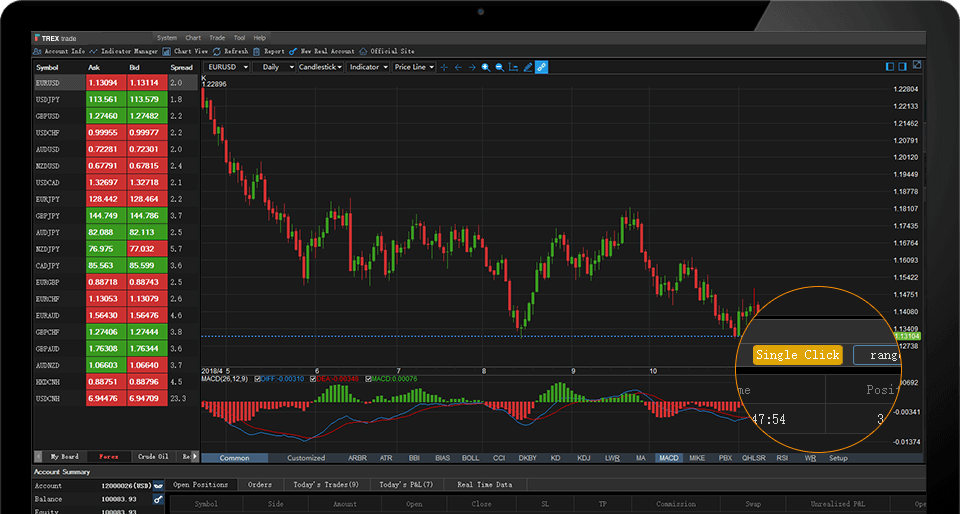
One advantage of TREX trade platform is that it provides two trading modes: "One-Click Trading" and "Double-Click Trading",You can select "One-Click Trading" mode or "Double-Click Trading" mode after click "Close a Position"
-
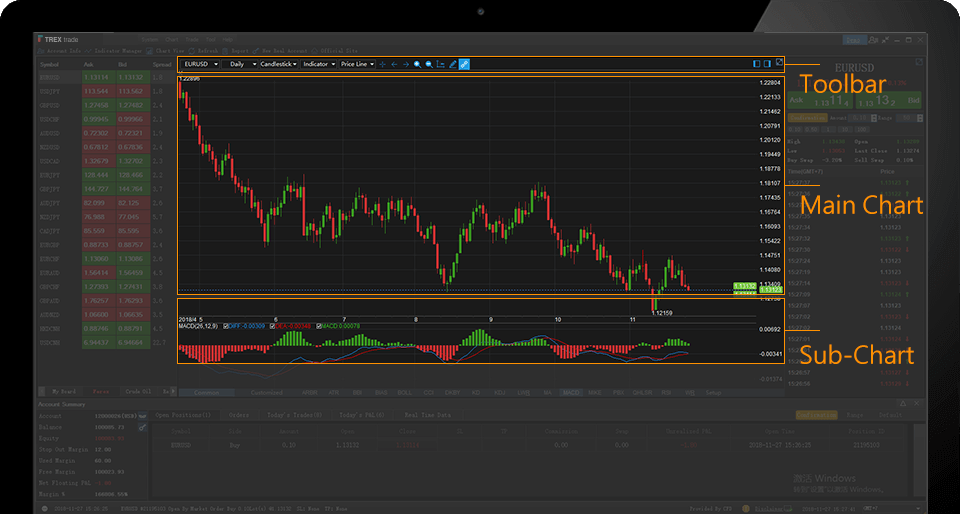
Charts are important to investors as an instrument for analyzing market history and trend
-
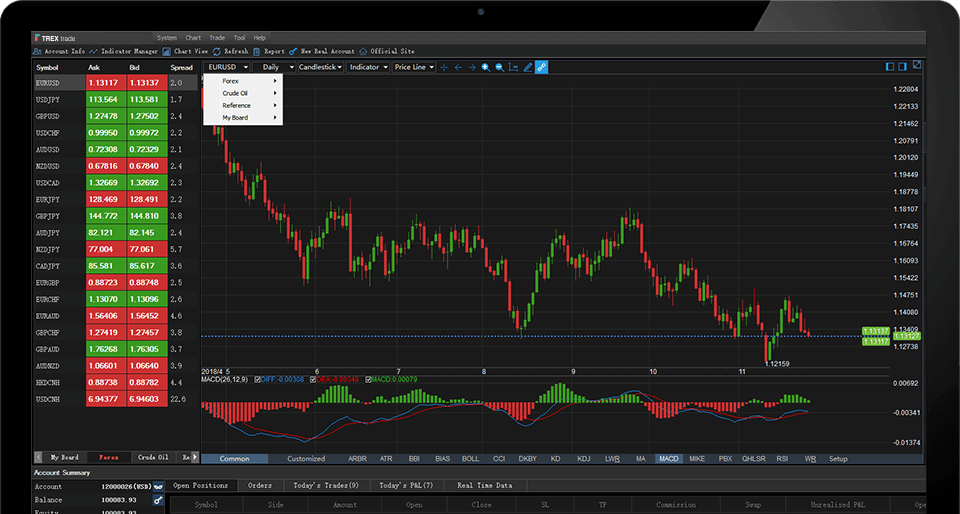
Our toolbar can help you find target data quickly, For example, you can choose a product timely
-
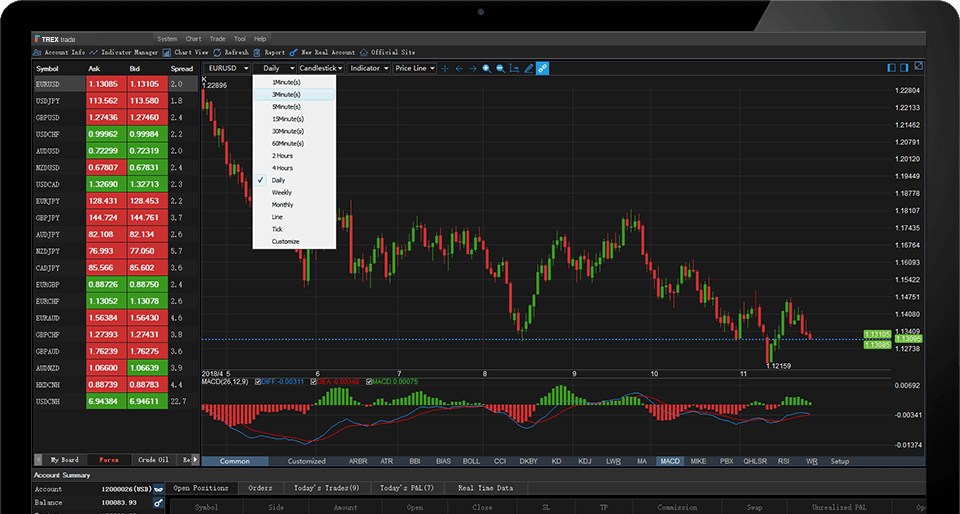
You can choose various analytical charts such as real-time charts and tick charts
-
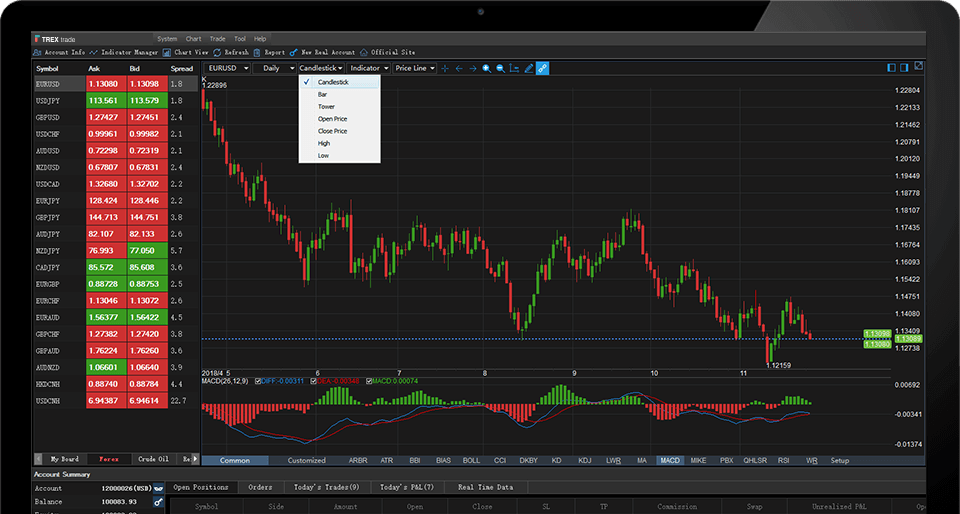
We provide widely used charts including candlestick charts, bar charts, tower charts, etc
-
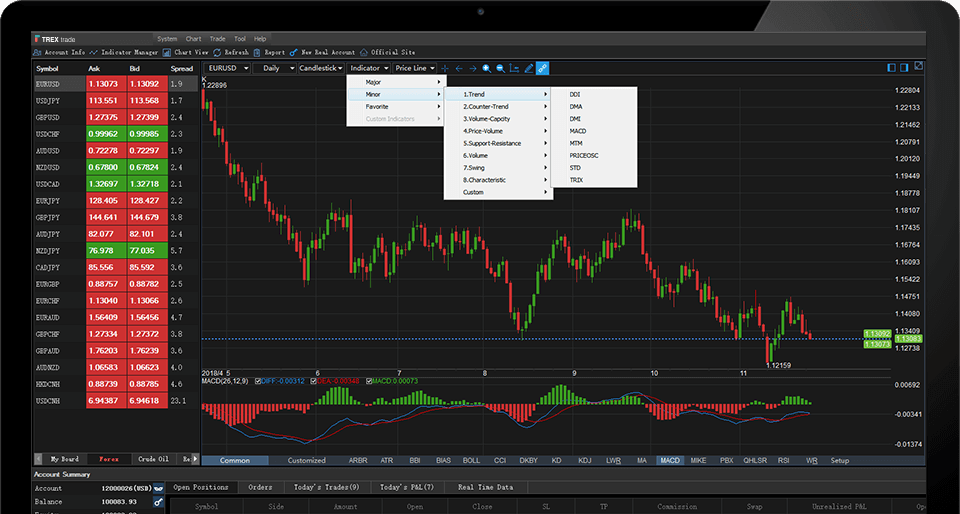
There are 68 indicators useful for your analysis, If you want to choose MACD indicator, click "Sub Chart Indicators", "Trend Indicators" and "MACD" successively
-
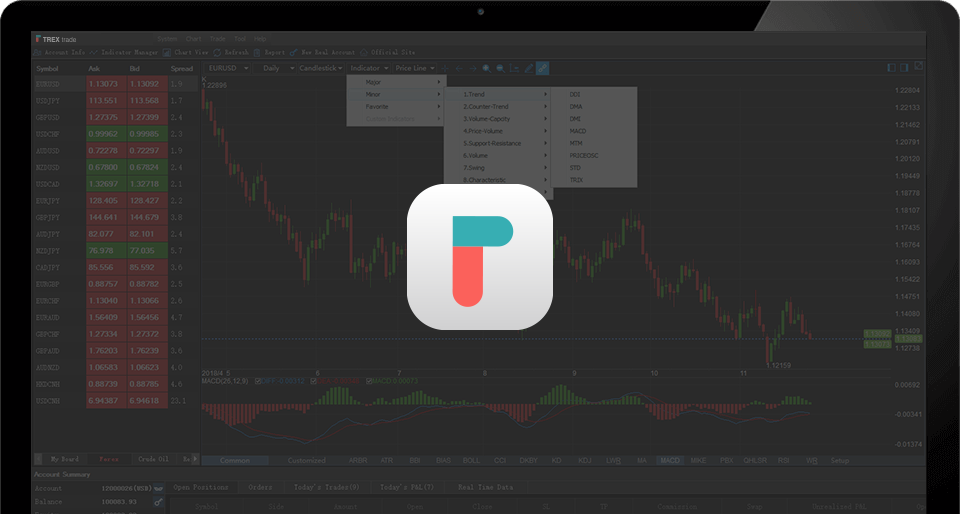
If you understand the operation listed above, you can download the application and start trading.
-
-
-
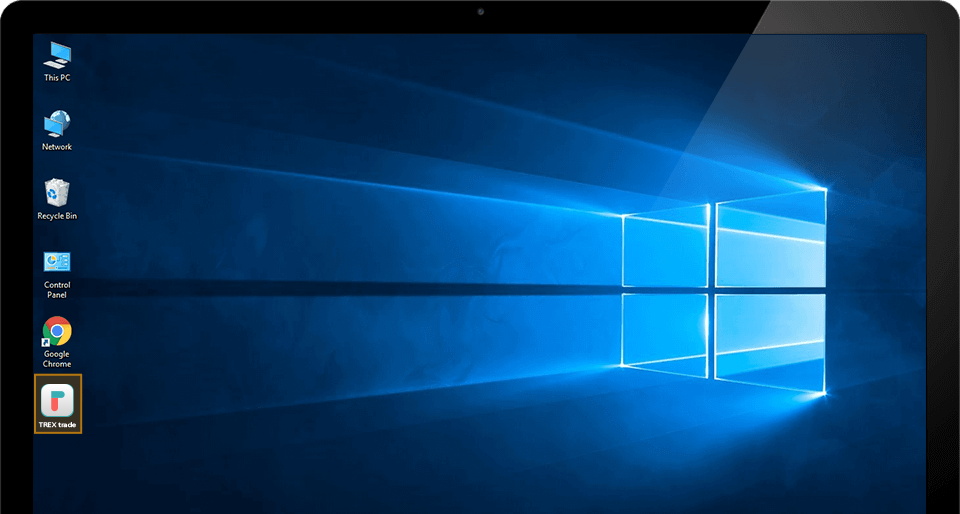
Double-click the TREX trade icon on the desktop, and the login page pops up
-
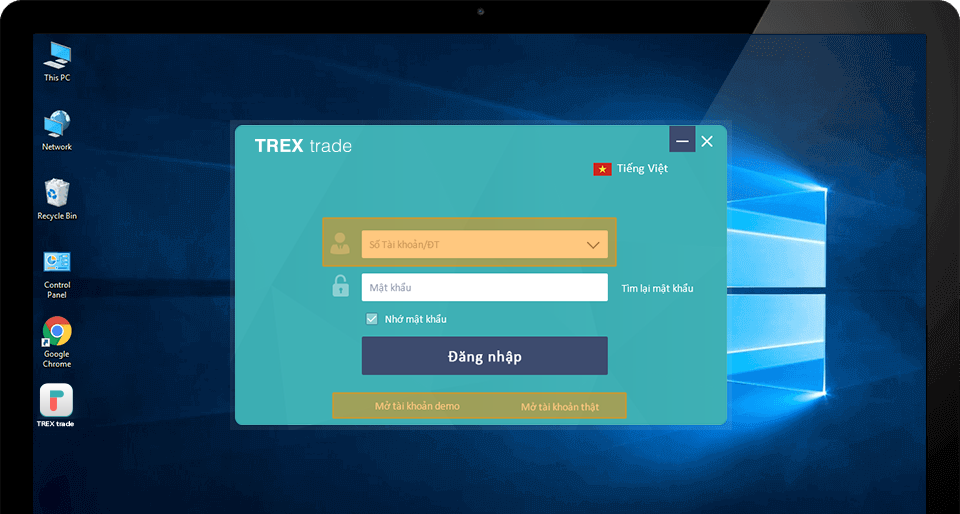
On the login page, choose to login your "Live" or "Demo" account first, and then type your account number and password. Finally, click "login" to login to platform. If you don't have an account, click the button below to open a new one
-
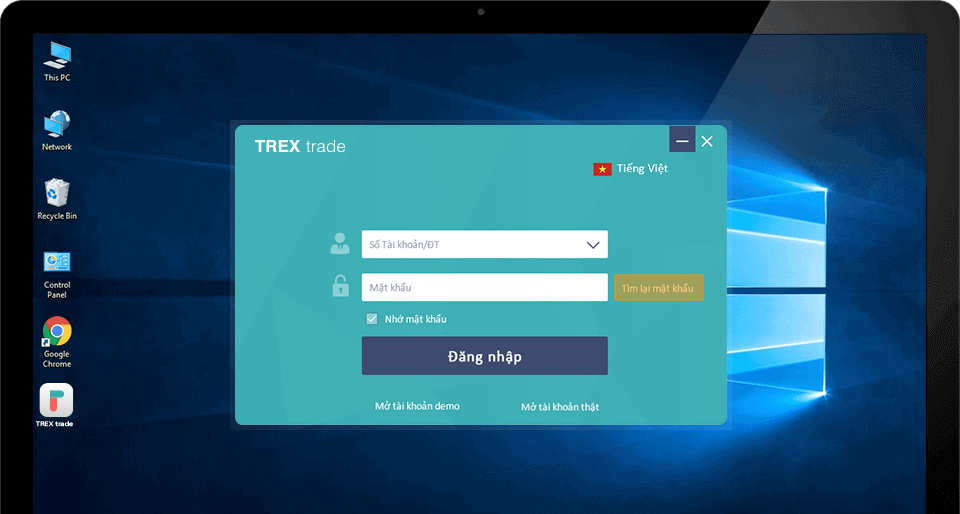
If you forget your password, click "Restore Password" on the lower right, and reset your password on the pop-up page
-
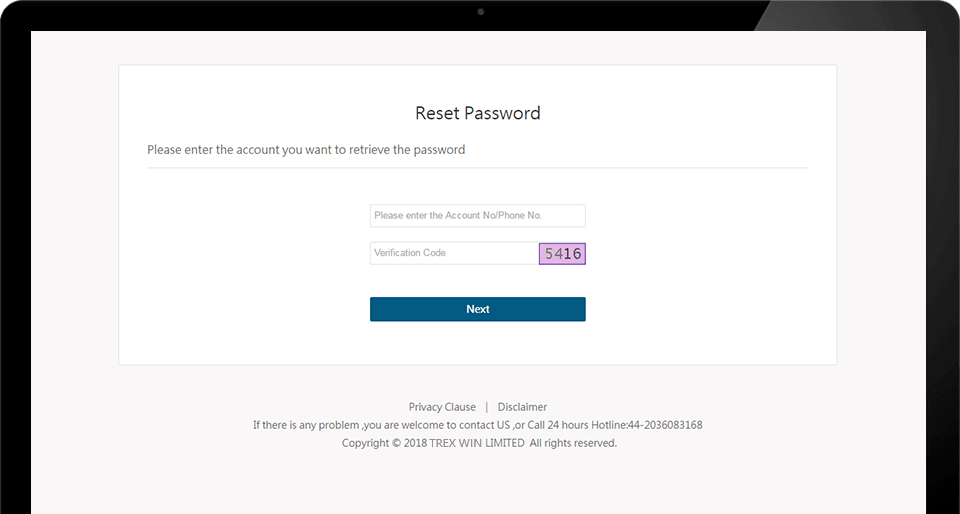
First input your account number and verification code
-
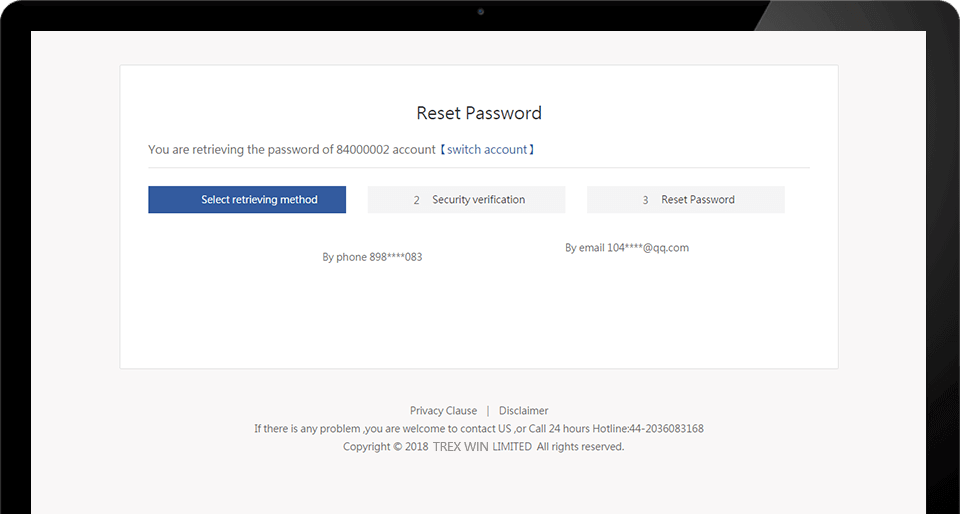
For account security, you need to pass the security verification through your registered phone number or email box
-
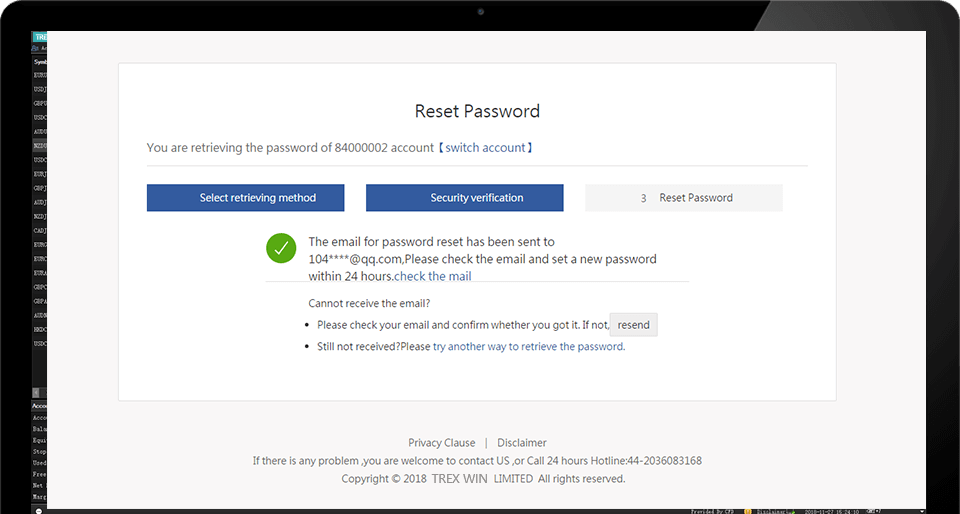
If you choose cellphone verification, a verification code will be sent to your cellphone. Please input the security code and click "Next"
-
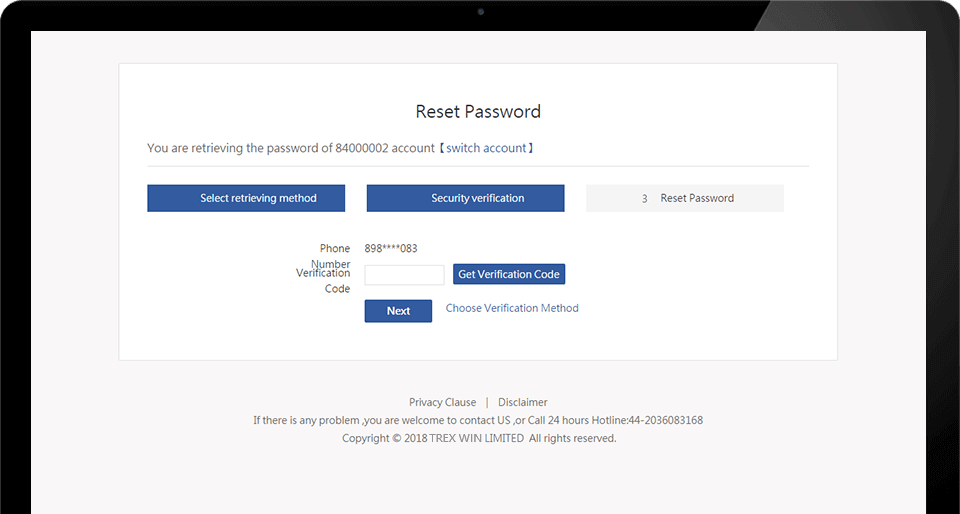
If you choose cellphone verification, a verification code will be sent to your cellphone. Please input the security code and click "Next"
-
-
-
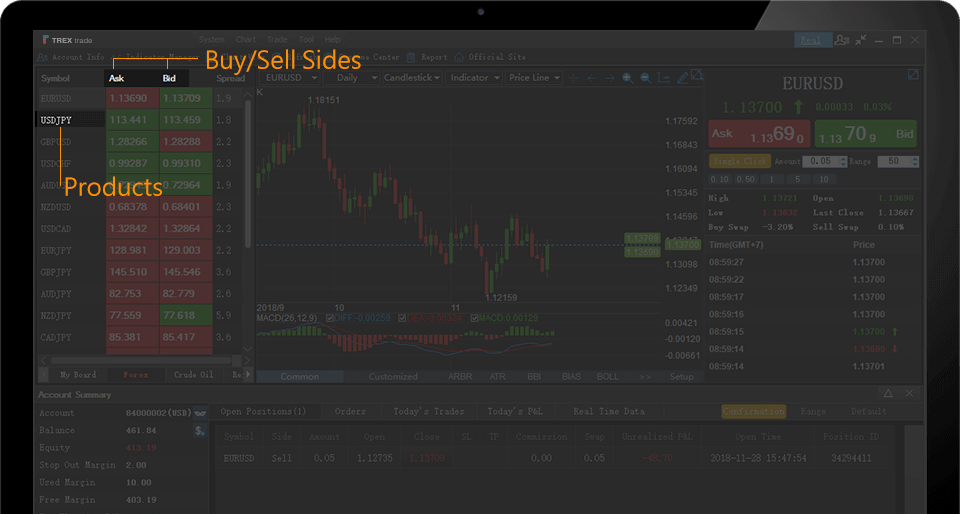
Let us give an example to show how to use our platform. If you want to buy EUR/USD, click the price under "Buying Price" to place an order
-
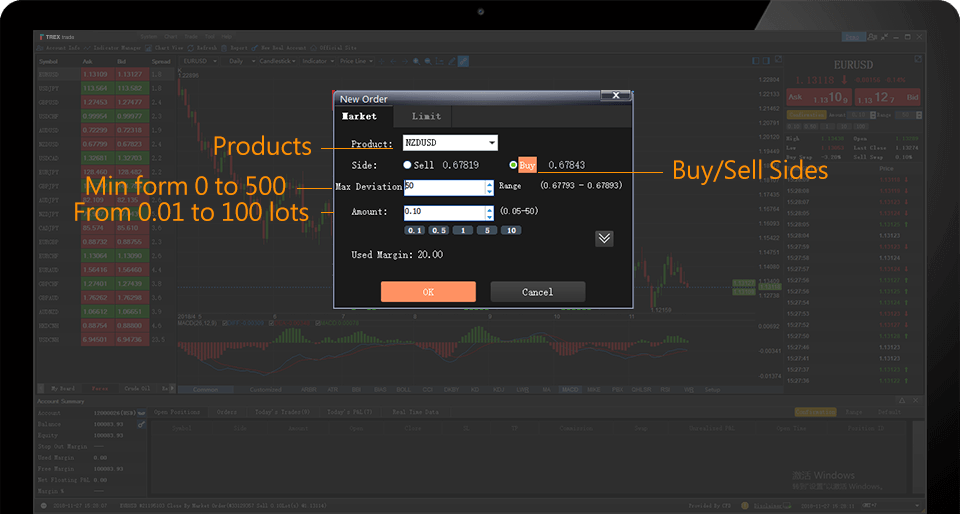
On the page to open a position, please set the "Largest Slippage" and "Lots". If you want to trade with entry orders, please change the options above
-
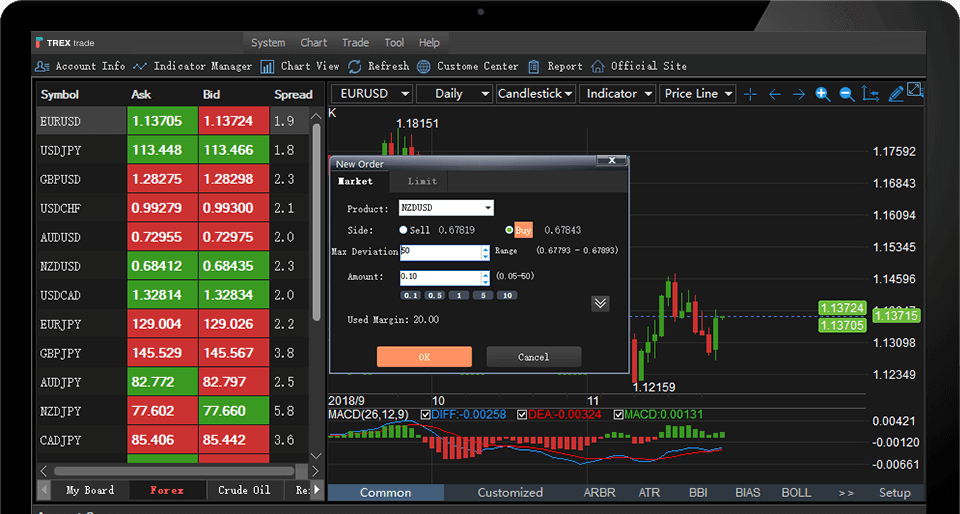
Click on the drop-down menu
-
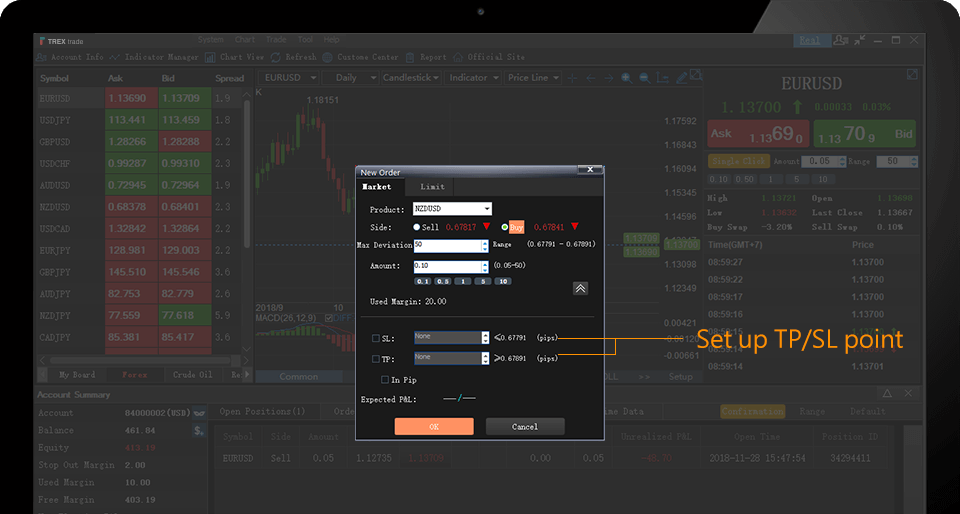
Set the limits of losses and profits.
-
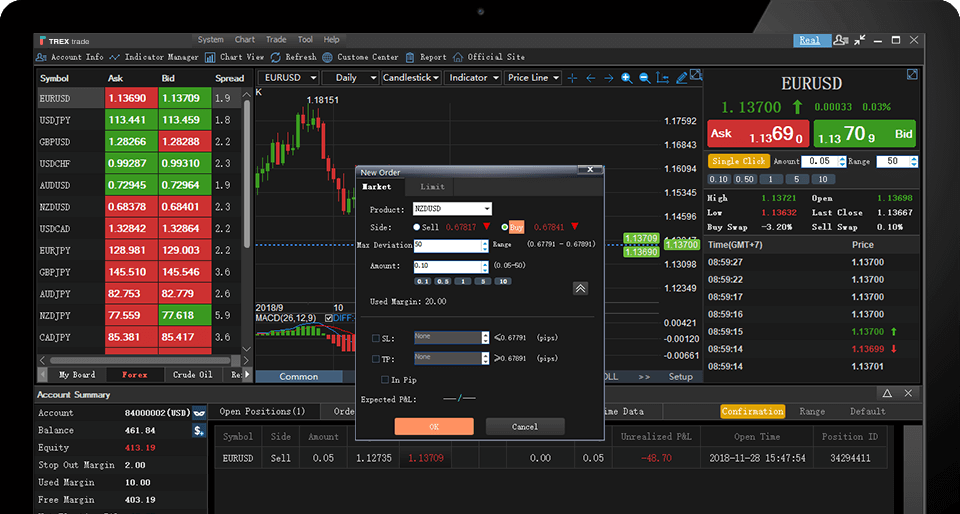
After setting the parameters, click "Yes" to open a position.
-
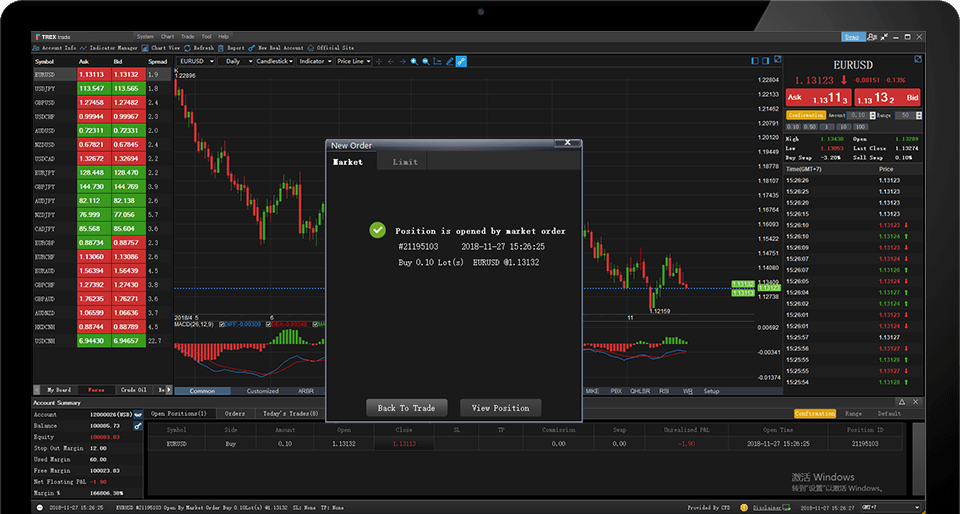
A detailed list will be shown after you opened a position, and you can click "Check My Positions" to check all your orders
-
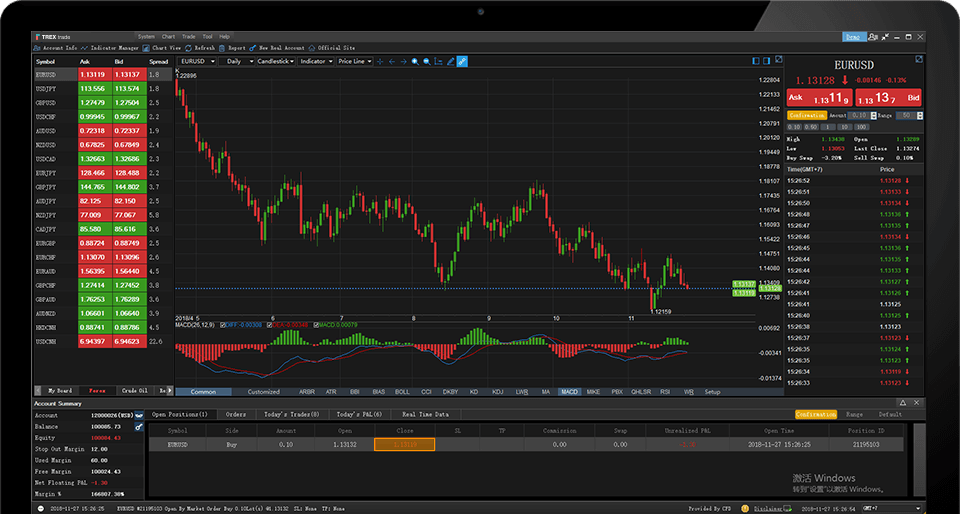
If you want to close a position, click "Closing Price" in the position sheet
-
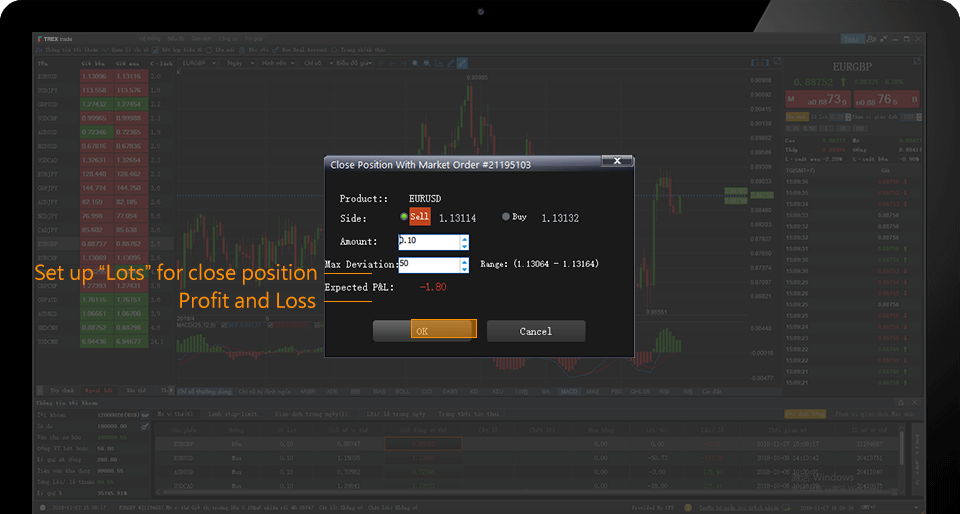
On the pop-up page for closing with the market price, the "expected loss/profit box" shows the amount you will get after closing. A positive number there means you make profits and a negative one means you suffer losses, After select the mode of closing at the market price and set the lots, click "Yes" to execute the order.
-
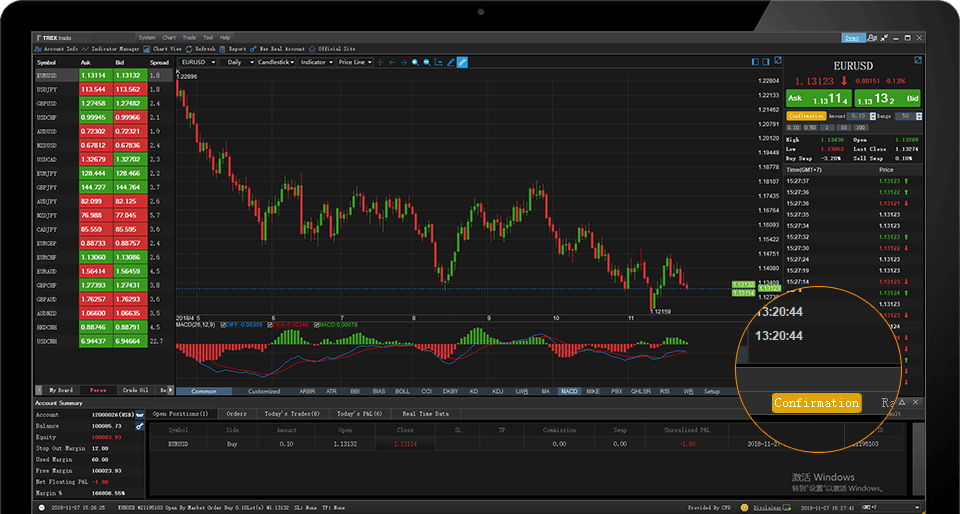
One advantage of TREX trade platform is that it provides two trading modes: "One-Click Trading" and "Double-Click Trading",You can select "One-Click Trading" mode or "Double-Click Trading" mode after click "Close a Position"
-
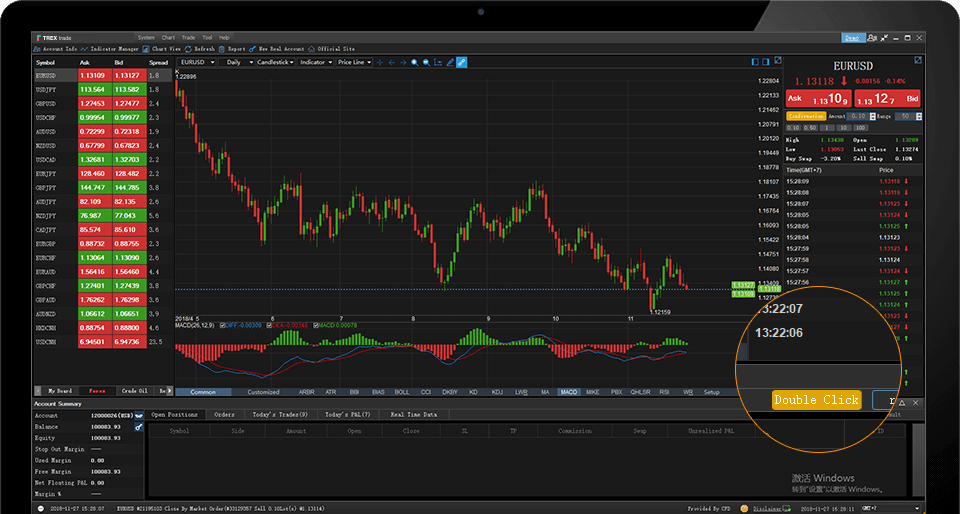
One advantage of TREX trade platform is that it provides two trading modes: "One-Click Trading" and "Double-Click Trading",You can select "One-Click Trading" mode or "Double-Click Trading" mode after click "Close a Position"
-
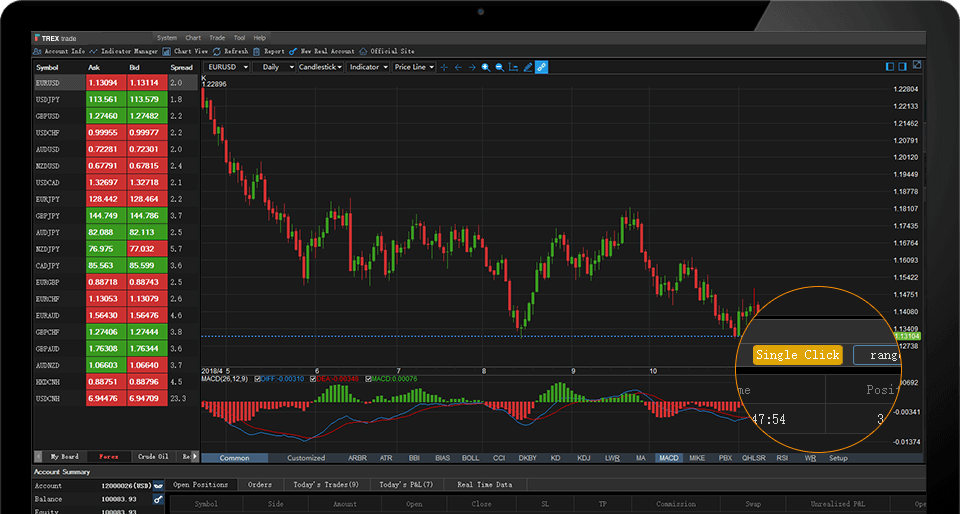
One advantage of TREX trade platform is that it provides two trading modes: "One-Click Trading" and "Double-Click Trading",You can select "One-Click Trading" mode or "Double-Click Trading" mode after click "Close a Position"
-
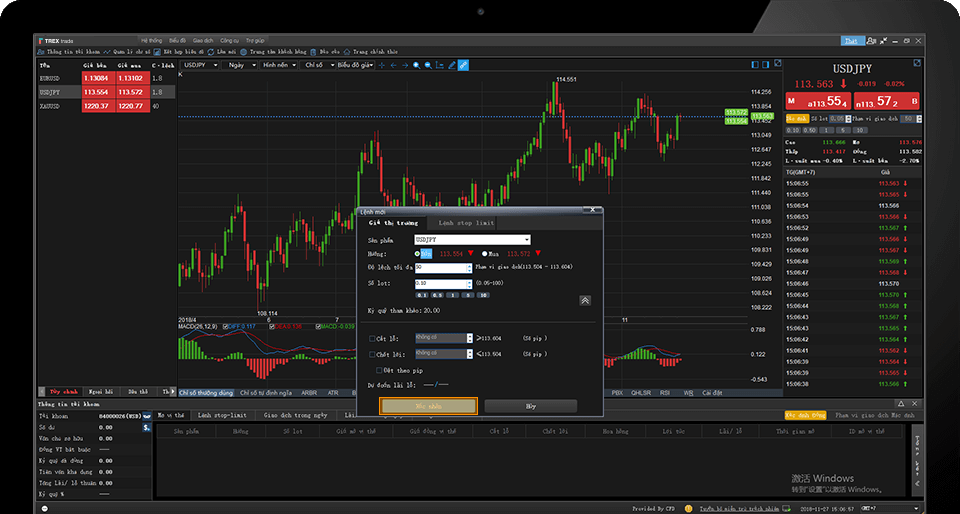
Next Step : Learn about chart analysis
-
-
-
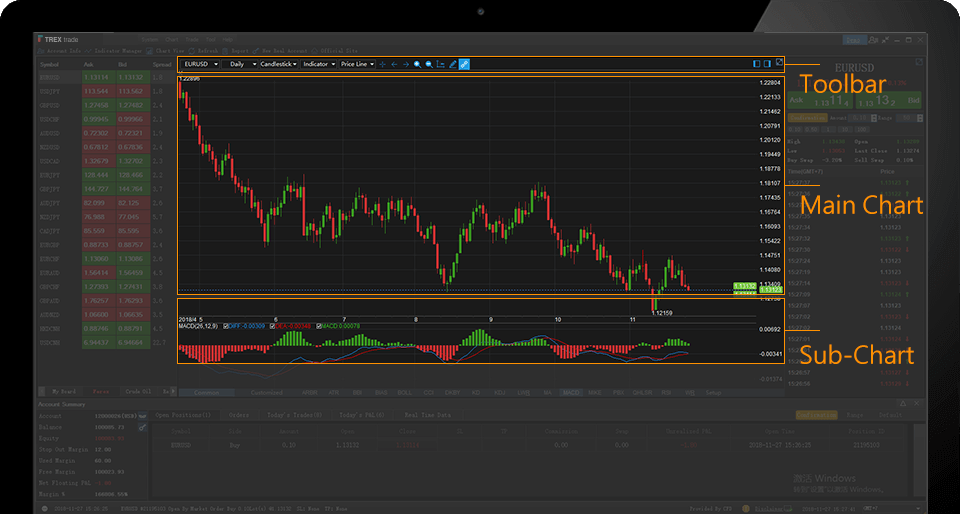
Charts are important to investors as an instrument for analyzing market history and trends
-
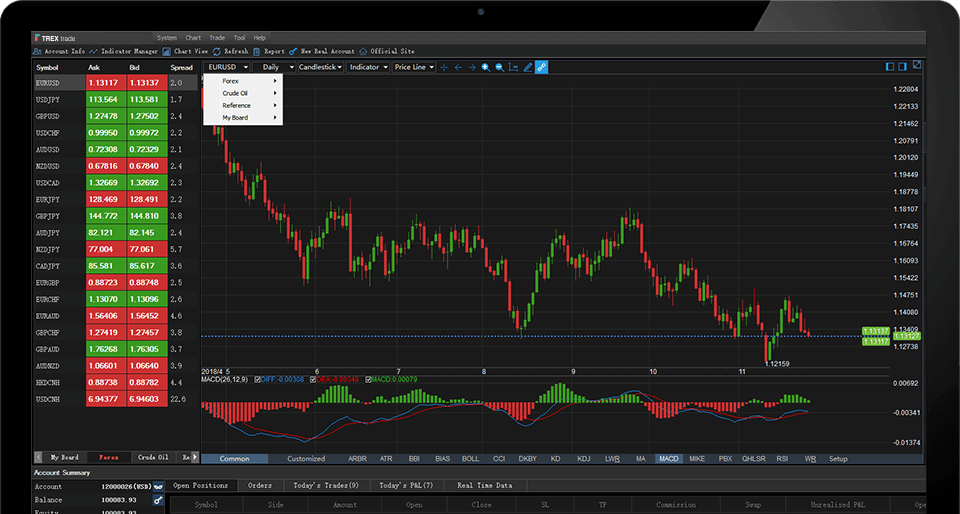
Our toolbar can help you find target data quickly, For example, you can choose a product timely
-
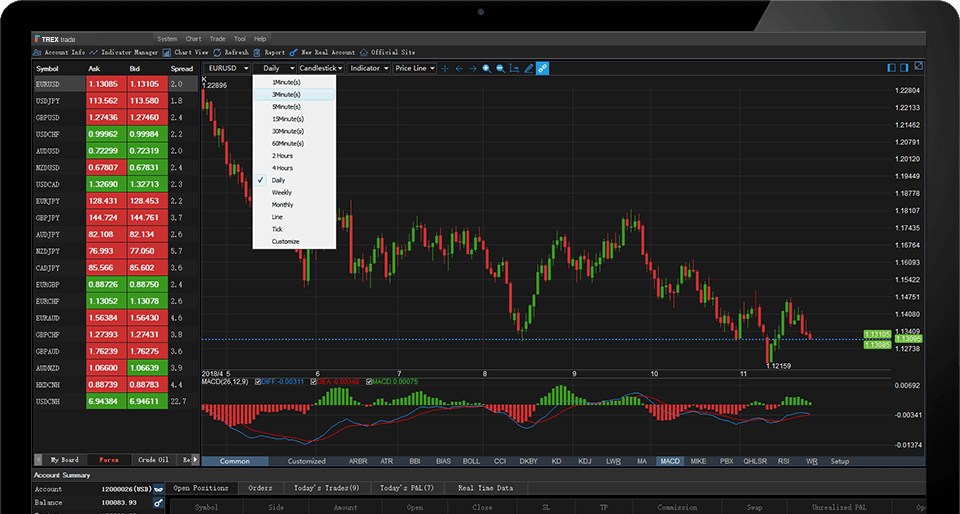
You can choose various analytical charts such as real-time charts and tick charts
-
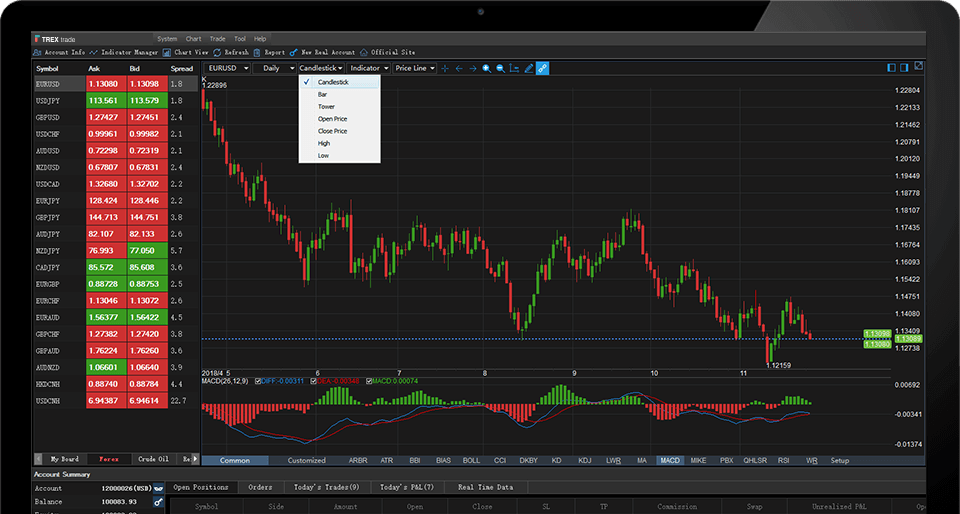
We provide widely used charts including candlestick charts, bar charts, tower charts, etc
-
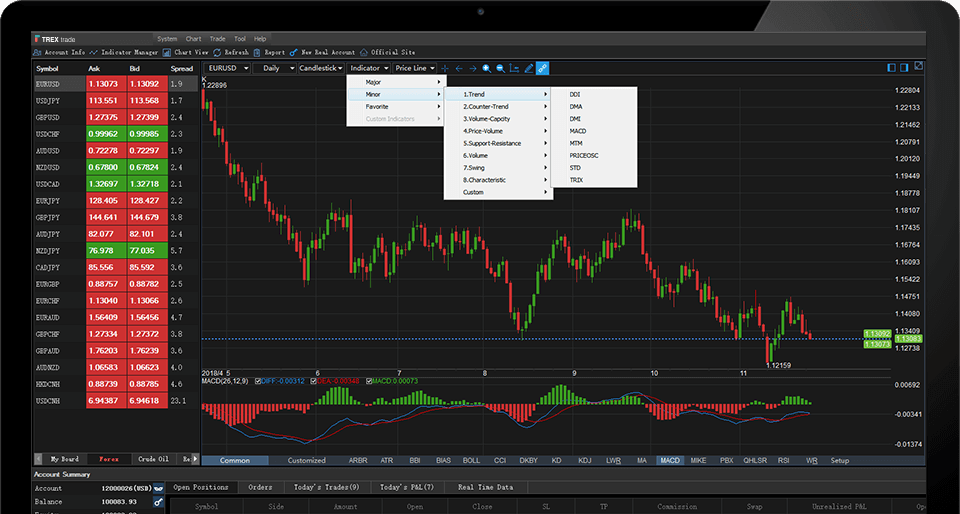
There are 68 indicators useful for your analysis, If you want to choose MACD indicator, click "Sub Chart Indicators", "Trend Indicators" and "MACD" successively
-
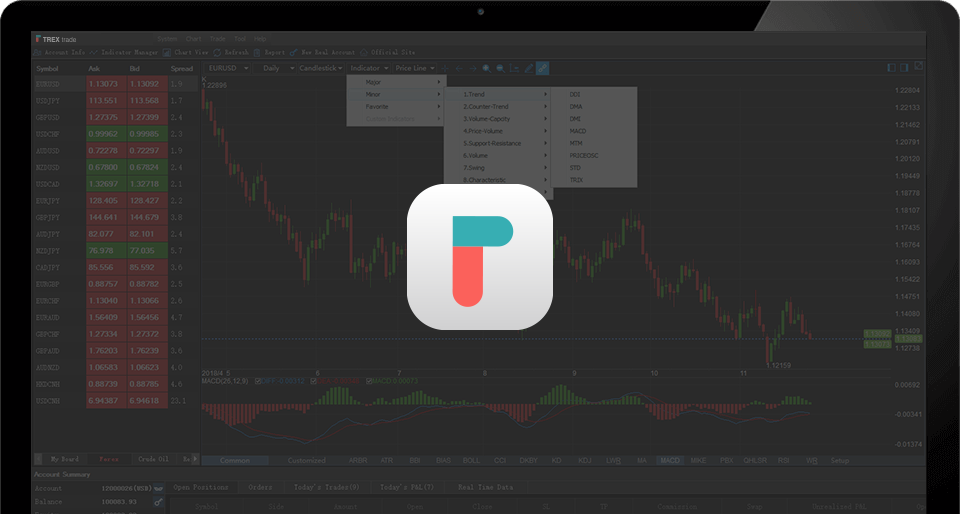
If you understand the operation listed above, you can download the application and start trading.
-
-
- All Operation
- Login
- Trading
- Chart Analysis
-
-
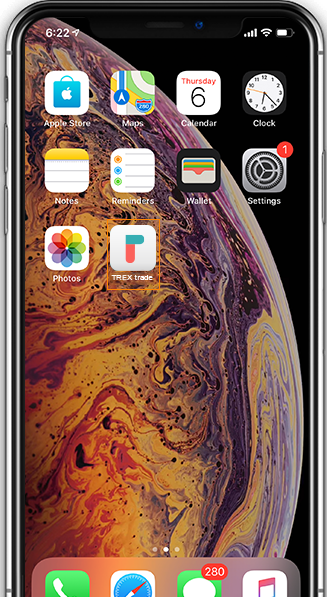
Click the "TREX trade" icon on your mobile. It will pop out the login page
-
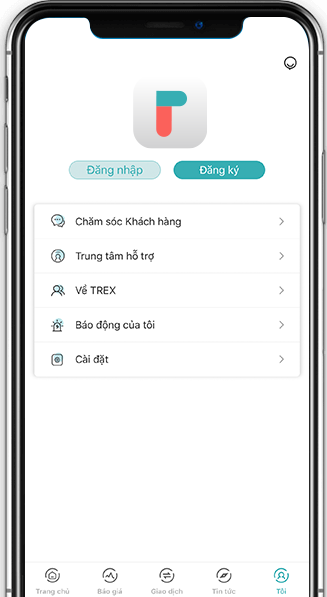
If You don’t have account yet, you can log in as “Guest”
-
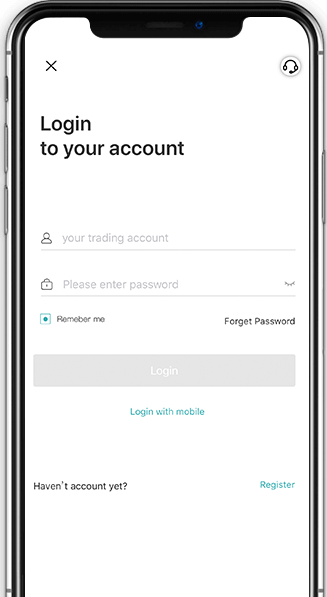
If you forgot your password, please “Forgot Password “ button on right corner
-
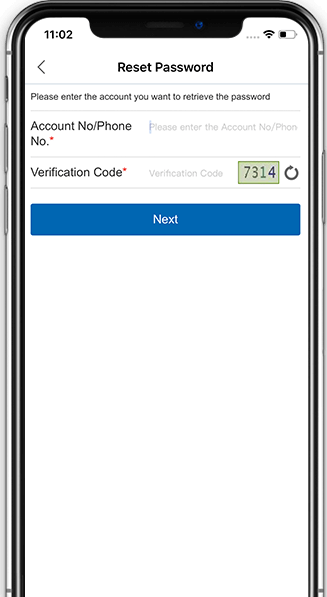
Enter your account number/mobile and verification code, then click “Next”
-

For account security,changing password requests entering mobile. Then you will receive verification code. Enter the code and process to next step
-
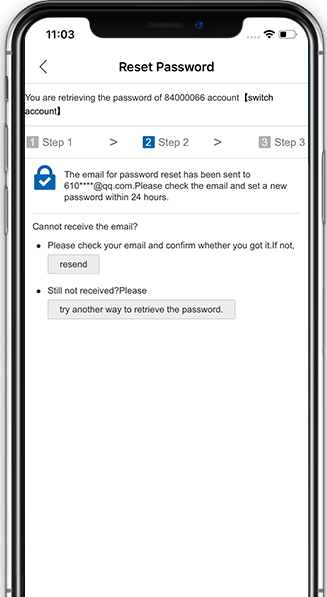
In this page, you can reset and confirm new password
-
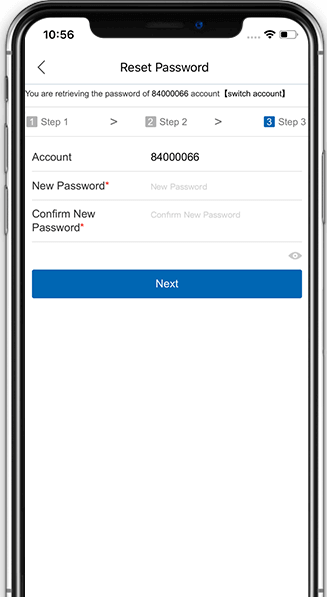
Done
-
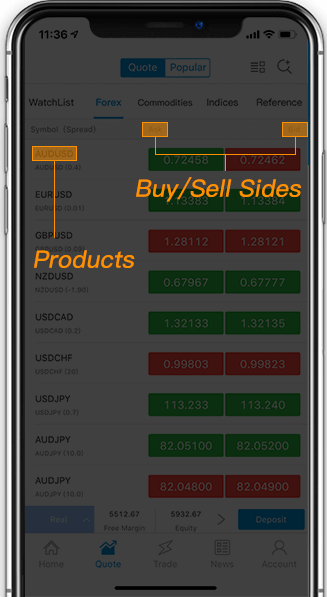
For example: If you buy in EURUSD, Please click price tab on “Buy”side.
-
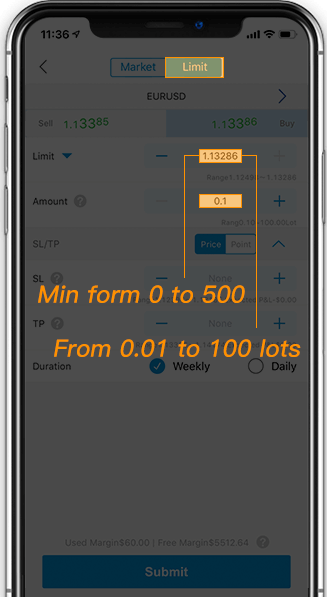
You order on either “ Market Price “ and “ pending” mode. Set up “ the biggest deviation” and “lots”
-
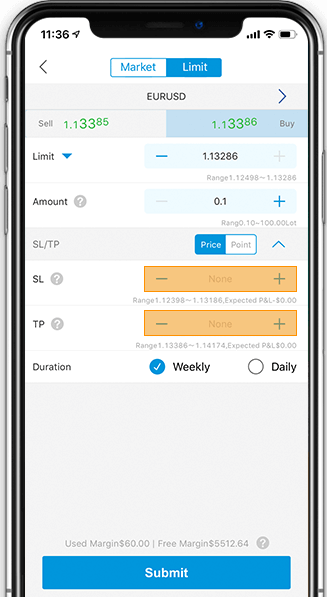
Set up stop loss and take profit point
-
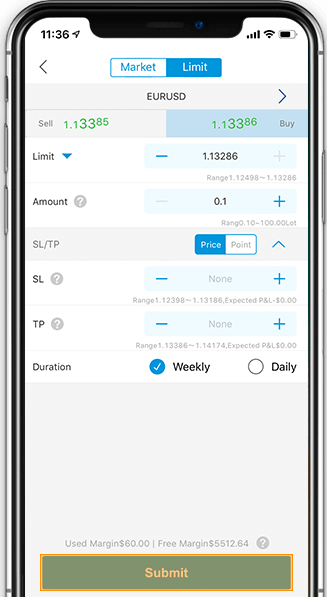
Click “ submit”
-
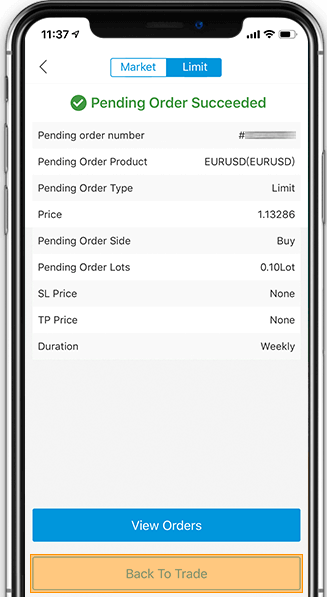
A detailed list will be shown after you opened a position, and you can click "Check My Positions" to check all your orders
-
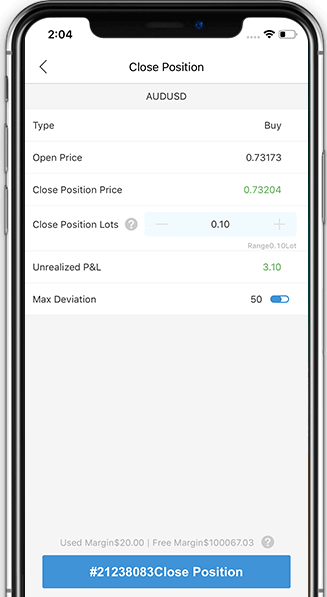
Click the product you wish close, then click” Close Position”
-
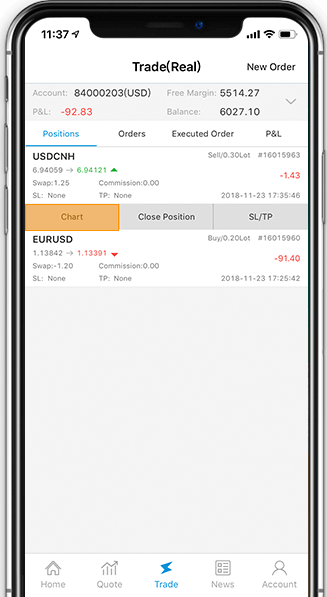
Chart is an important and useful tool for investor. You can analysis the market trend from charts.Select product on the list and Click “Chart” to enter “Chart View” Page
-
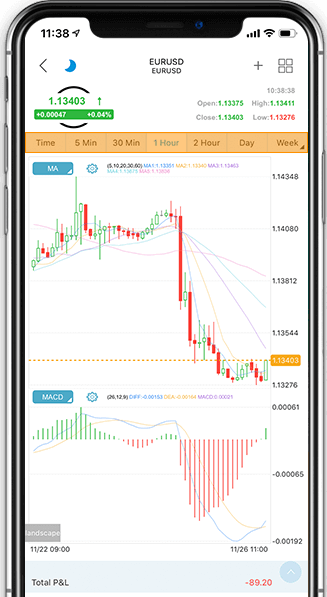
You can select chart analysis with different time frame
-
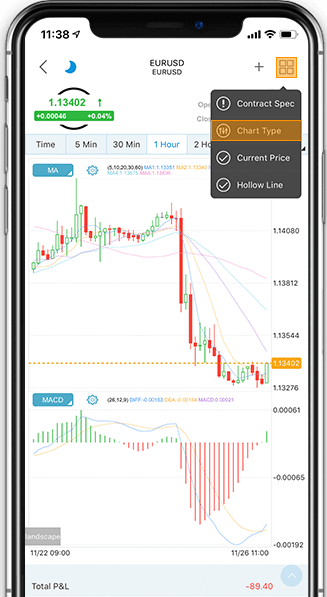
Click “menu” on top right corner, Click “ Chart type”
-
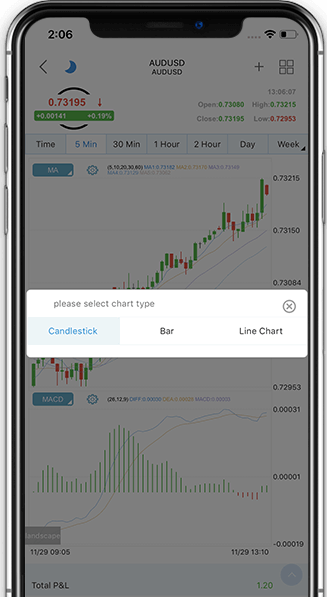
Click “menu” on top right corner, Click “ Chart type”
-
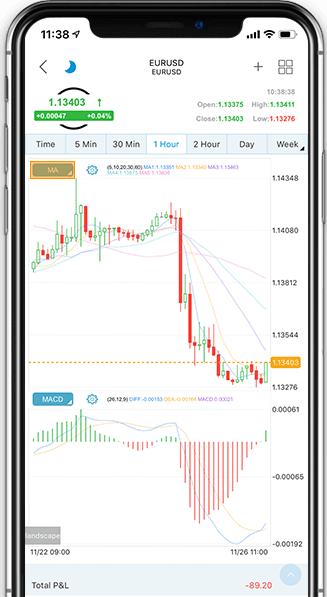
For more chart types, click the icon shown in the picture, there are 17 more types of chart available
-
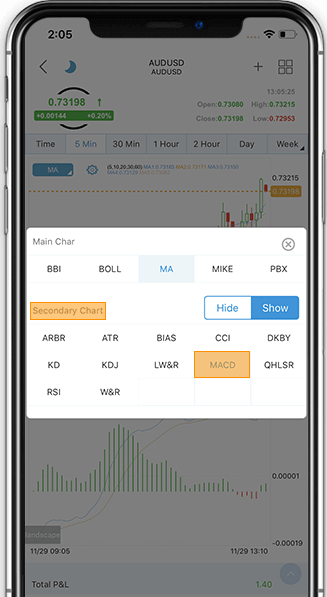
For more chart types, click the icon shown in the picture, there are 17 more types of chart available
-
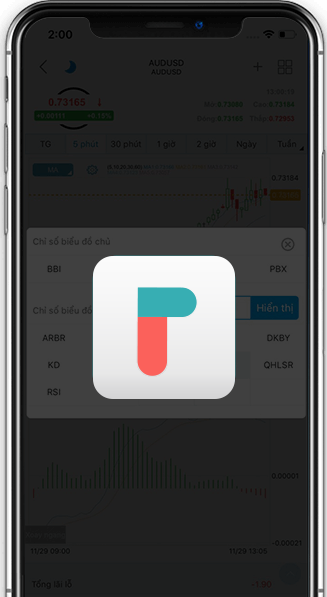
If you understand the operation listed above, you can download the application and start trading.
-
-
-
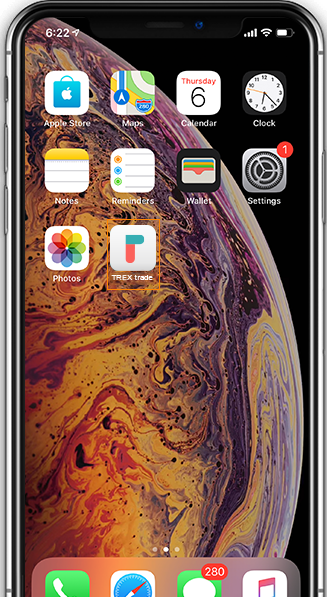
Click the "TREX trade" icon on your mobile. It will pop out the login page
-
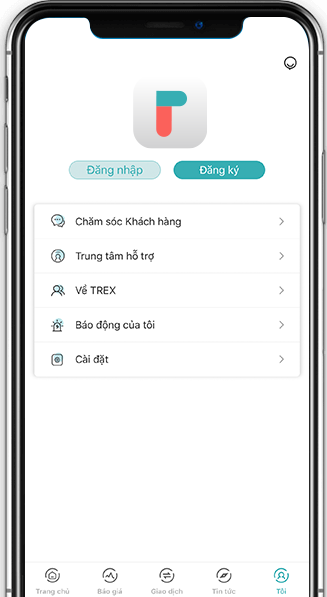
If You don’t have account yet, you can log in as “Guest”
-
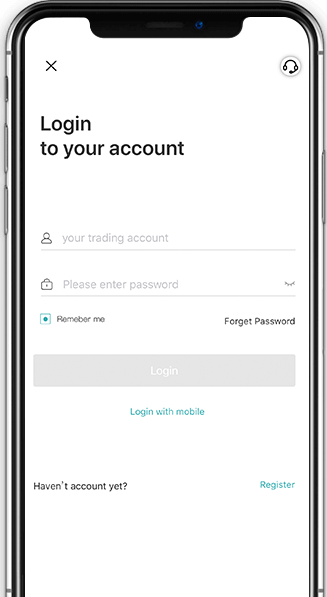
If you forgot your password, please “Forgot Password “ button on right corner
-
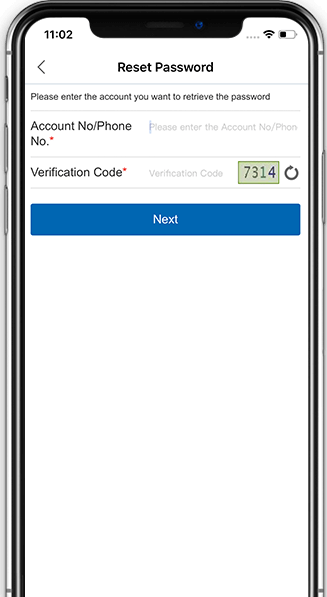
Enter your account number/mobile and verification code, then click “Next”
-

For account security,changing password requests entering mobile. Then you will receive verification code. Enter the code and process to next step
-
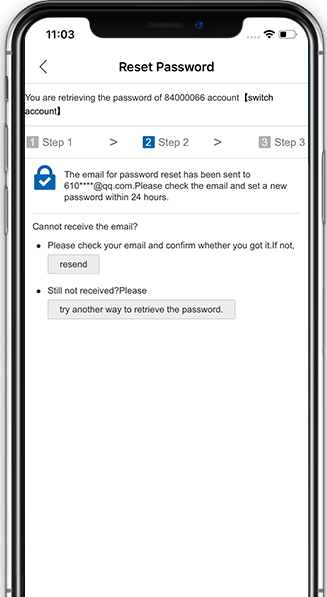
For account security,changing password requests entering mobile. Then you will receive verification code. Enter the code and process to next step
-
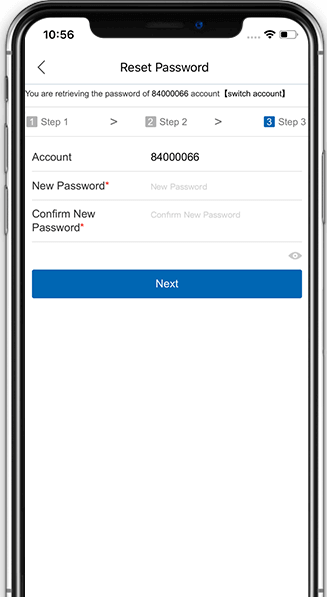
After you click it, you will be redirected to the password resetting page where you can set a new password
-
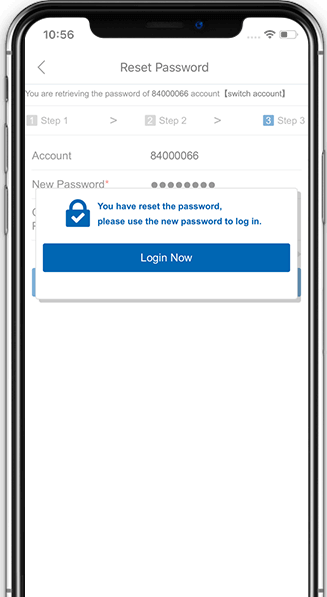
After you click it, you will be redirected to the password resetting page where you can set a new password
-
-
-
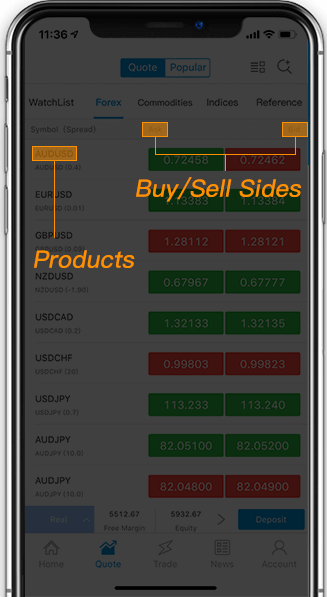
For example, if you buy in EURUSD, please click the price tab on the "Buy" side.
-
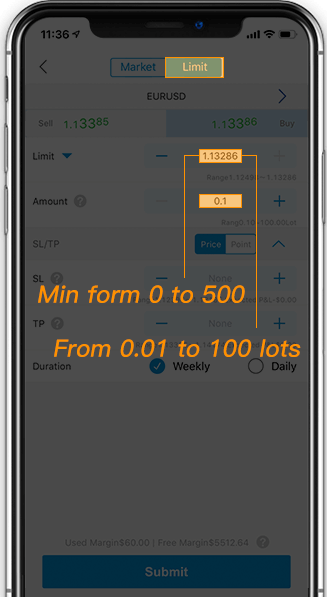
You order on either “ Market Price “ and “ pending” mode. Set up “ the biggest deviation” and “lots”
-
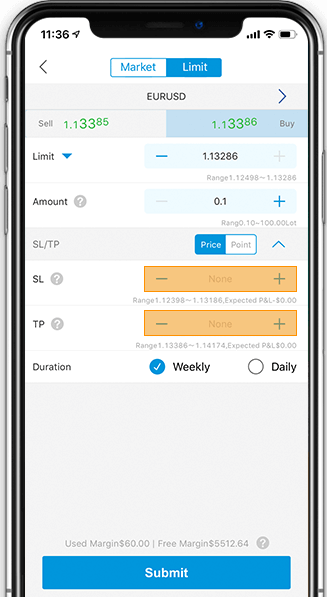
Set up stop loss and take profit point
-
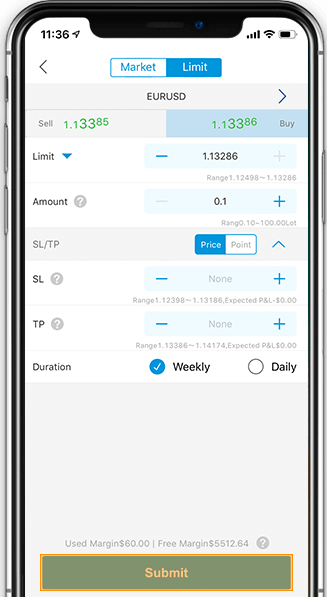
Click “ submit”
-
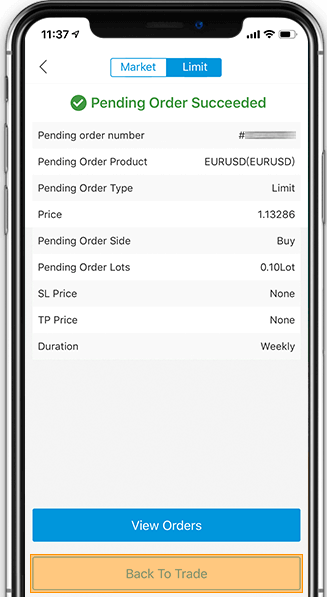
A detailed list will be shown after you opened a position, and you can click "Check My Positions" to check all your orders
-
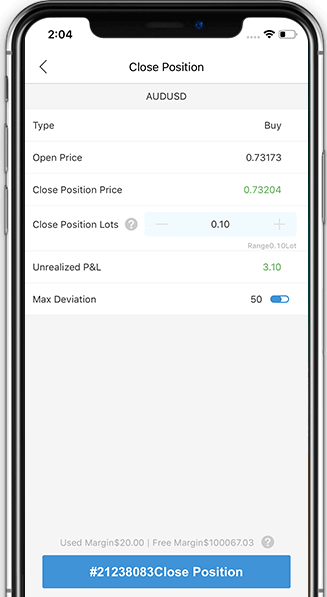
Click the product you wish close, then click” Close Position”
-
-
-
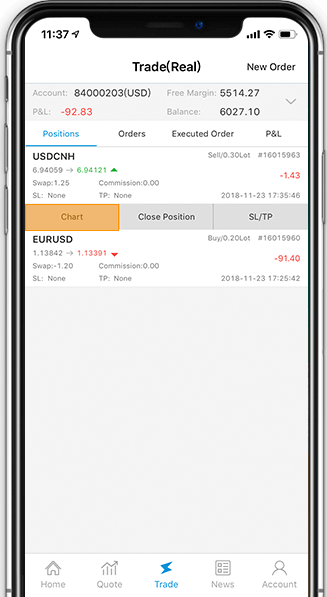
A chart is an important and useful tool for investors. You can analyze the market trend using charts. Select a product from the list and click "Chart" to enter the "Chart View" page
-
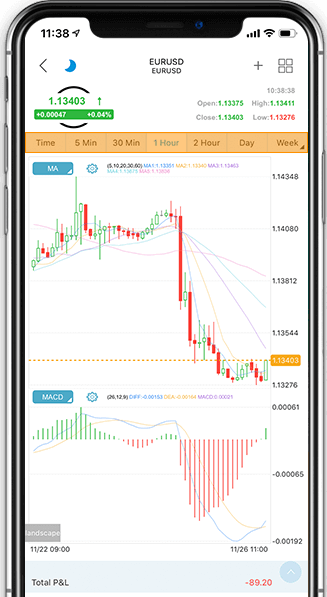
You can select chart analysis with different time frame
-
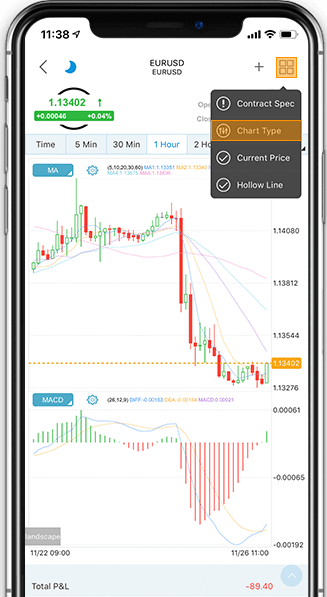
Click “menu” on top right corner, Click “ Chart type”
-
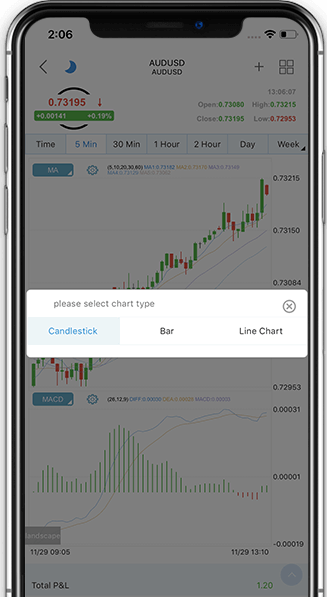
Click “menu” on top right corner, Click “ Chart type”
-
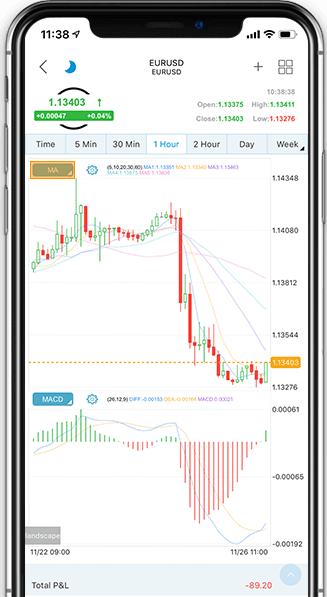
For more chart types, click the icon shown in the picture, there are 17 more types of chart available
-
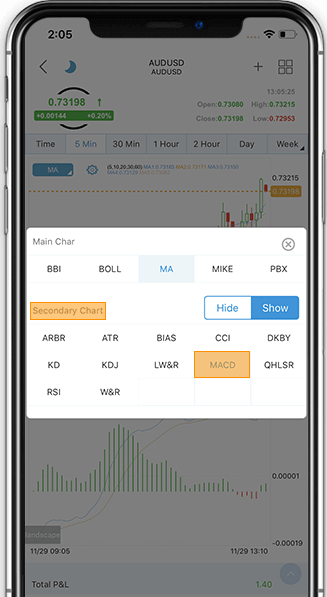
For more chart types, click the icon shown in the picture, there are 17 more types of chart available
-
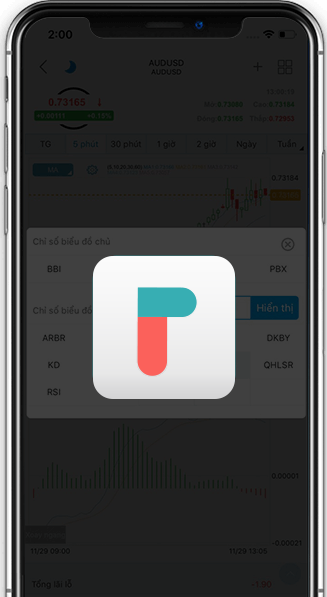
If you understand the operation listed above, you can download the application and start trading.
-
Open an account for free in just 60 seconds.
Live AccountHow do I download and install the application?
Install the software by following the few steps below
-
PC version
Download the install package and double-click "TREX_Setup.exe" to start installation
When the software has been installed, you will find an icon with the characters "TREX trade" (TREX trade). Double-click the icon and input your account number and password to start trading
-
iOS version
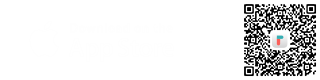
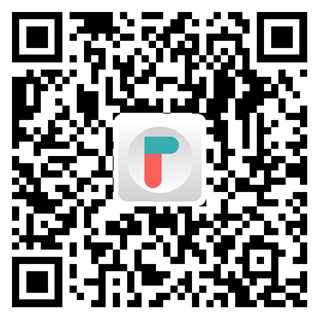
Search "TREX trade" (TREX trade) in APPSTORE, and then download the APP on the introduction page or download it by scanning the QR code
-
Android version
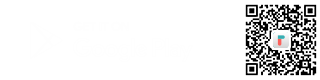

Search "TREX trade" (TREX trade) in Google Play and open the introduction page.
Download the APK file directly or by scanning the QR code